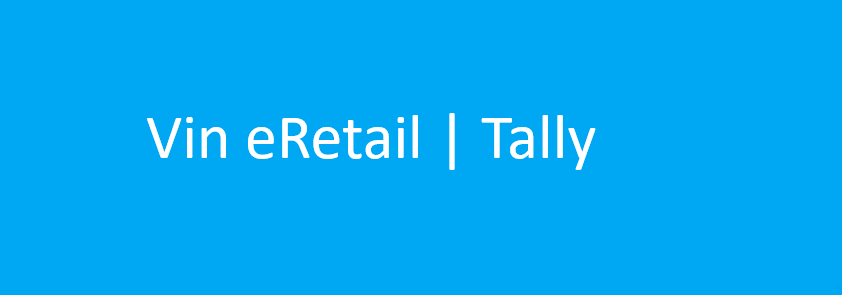TALLY CONFIGURATION OVERVIEW
Configuration of Tally in Vin eRetail enables the user to configure the data related to Sales, Sales Return, Purchases, Purchase Return, SKUs and much more.
By configuring this section the user will be able to push the sales, sales return, purchase, purchase return data to Tally.
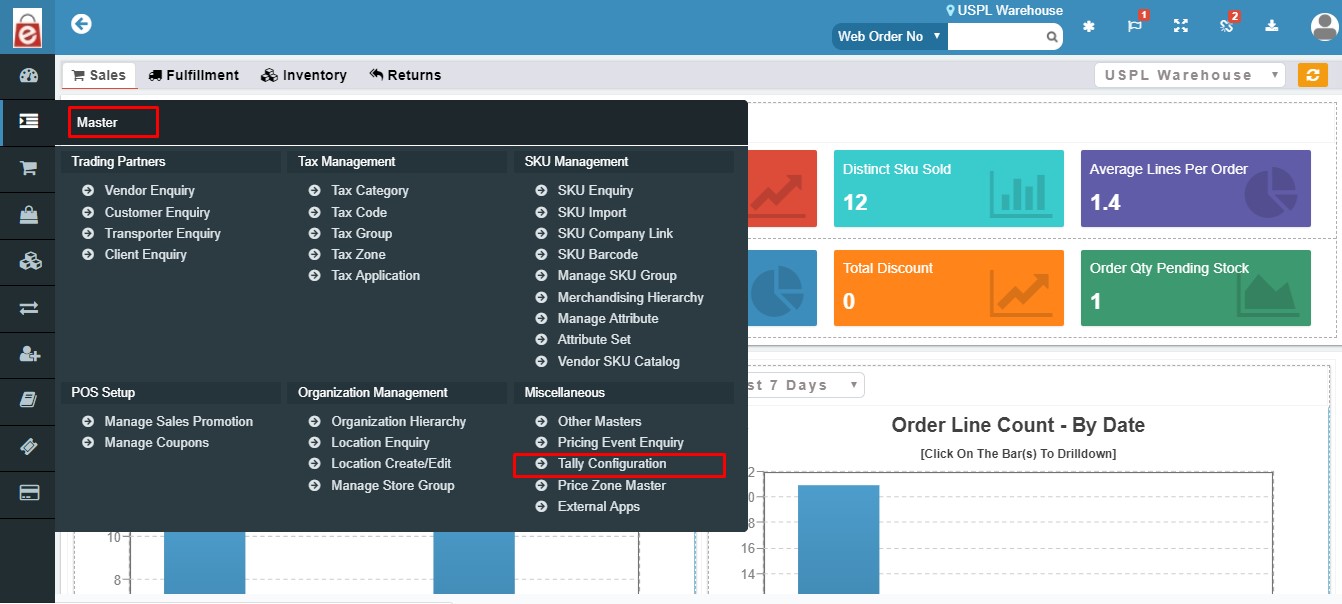
UTILITY
- By configuring Tally the user will be able to push the sales, sales return, purchase, purchase return data to Tally.
- Lets user to efficiently manage all the accounts, sales, purchases, and much more on Tally with the help of Vinculum eRetail’s data.
NAVIGATION
Masters —> Miscellaneous —> Tally Configuration
CONFIGURATION
Tally Configuration is primarily divided into two parts:
- Sales and Sales Return
- Purchases and Purchase Return
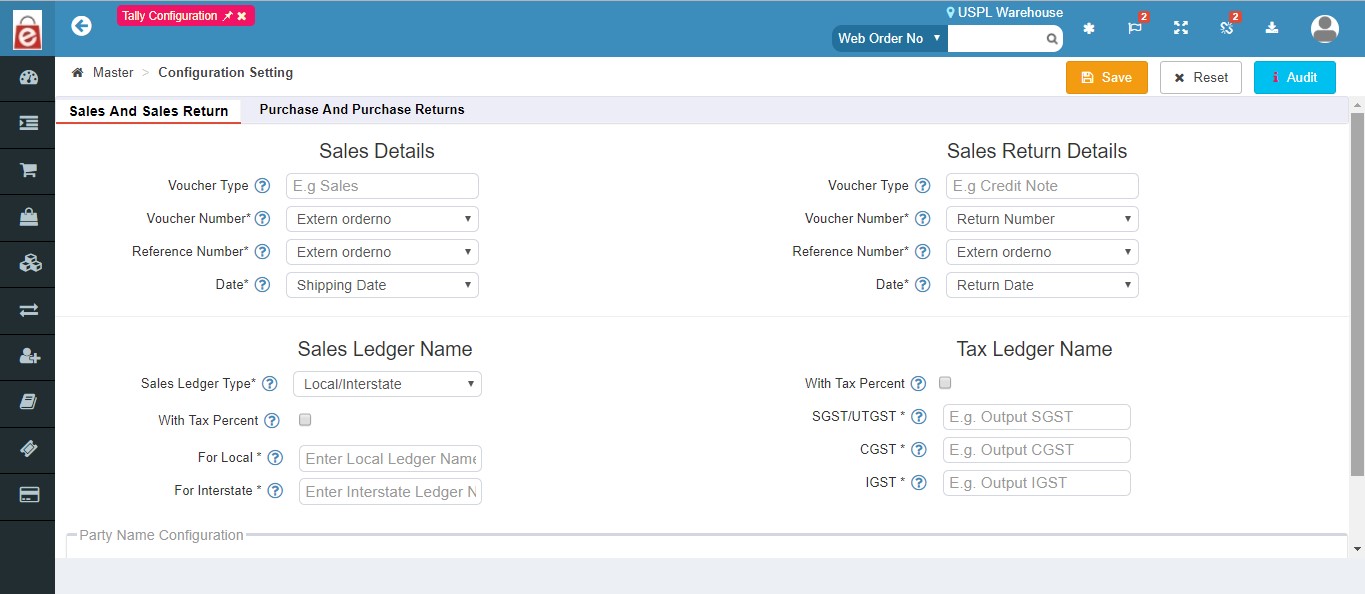
1. Sales & Sales Return
This section is configured by user in order to map the Sales and Sales return data from eRetail to Tally. Once this section is configured then the Sales and Sales Return data can be pushed to Tally.
The Sales and Sales Return section is divided into five sections:
- Sales Details
- Sales Return Details
- Sales Ledger Name
- Tax Ledger Name
- Party Name
1.1 Sales Details
In Tally we have Vouchers, which is a document that shows goods have bought or services have been rendered, authorizes payment, and indicates the ledger account(s) in which these transactions have to be recorded.
So in Sales Details we configure the settings for Sales Voucher in eRetail. Lets Understand all the fields in details:
Voucher Type : The default Voucher type for Sales details section is ‘Sales’, which needs to be entered by the user. But in case the user wants to enter the Voucher type name other than ‘Sales’ here then that can be done as well. For example: Users also prefer to put the Voucher type as party names as well.
Voucher Number*: A voucher number is a unique number defined in Tally. Now user on eRetail can choose out of the given options that which one would be the voucher number with respect to Tally. The options for Voucher number given are:
->External Invoice Number
->Invoice Number
->External Order Number
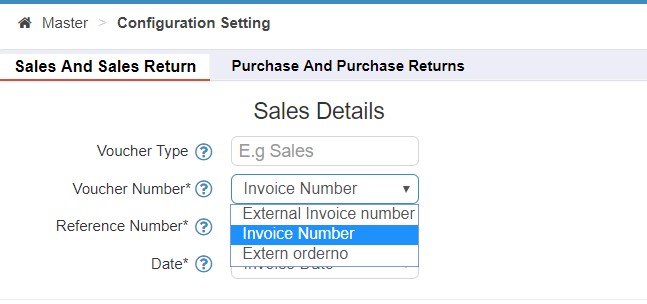
Reference Number*: A reference number is the number which is generated against every Voucher number. User can choose as per his/her configuration on Tally that what will be the reference number here out of the two given options:
->Invoice Number
->External Order Number
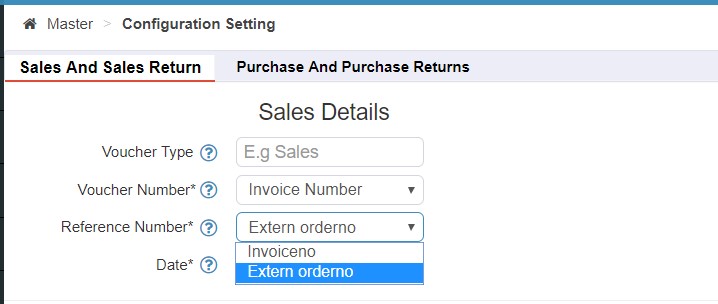
Date: User can choose from here which event’s date needs to be pushed to Tally with respect to the options given:
->Invoice Date
->Order Date
->Shipping Date
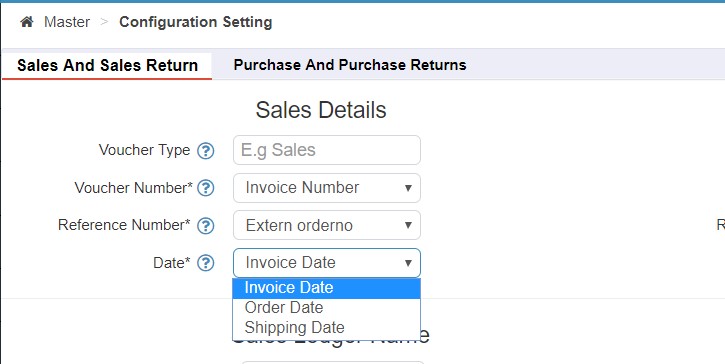
1.2 Sales Return Details
Just like sales details, we have sales return details for the transactions related to Returns.
Lets Understand all the fields in details:
Voucher Type : The default Voucher type for Sales Return details section is ‘Credit Notes’, which needs to be entered by the user. But in case the user wants to enter the Voucher type name other than ‘Credit Note’ here then that can be done as well.
Voucher Number* : User can select the preference for voucher number from the list. A voucher number is a unique number defined in Tally. Now user on eRetail user will be selecting the “Return Number” as the voucher number with respect to Tally.
Reference Number*: A reference number is the number which is generated against every Voucher number. User can choose as per his/her configuration on Tally that what will be the reference number here out of the two given options:
->Invoice Number
->Return Number
->External Order Number
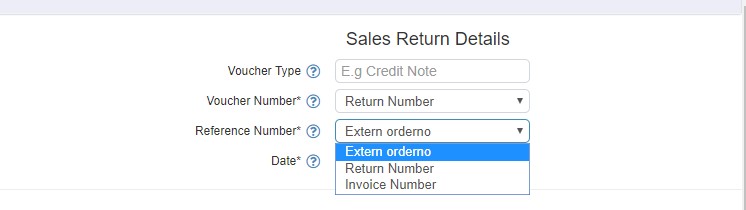
Date*: User can choose from here which event’s date needs to be pushed to Tally for returns with respect to the options given:
->Return Date
->Received Date
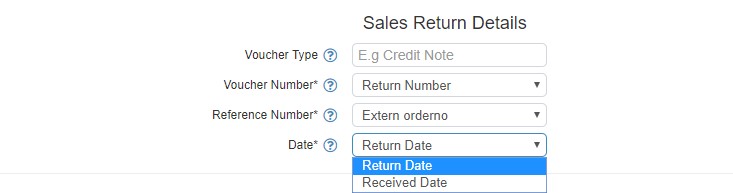
1.3 Sales Ledger Name
A Sales Ledger is the record of whether or not you have received the money, and how much you are still owed and a sales ledger has an account for every customer.
Here in this section the sales ledger name on Vin eRetail with respect to Tally is configured.
Sales Ledger Type* : User will have to select the ledger type that needs to be configured as per the requirement our of the two options given:
->Item Wise
->Local/Interstate
*In case of Item wise ledger, the sales ledger name needs to be entered in the configuration.
*In case of Local/Interstate, the Local ledger name and Interstate ledger name needs to be entered separately.
With Tax Percent : If this Tax Percent is checked or enabled, then in that case the ledger will be created with respect to the bifurcation based upon the Tax percentage.
1.4 Tax Ledger Name
This section enables the user to enter the all Tax details related to Tax percentage, CGST, SGST and IGST.
1.5 Party Alias
From this Party Alias user can define the Party Name and click on Alias Name to Enter Tally Specific Party Name for your Marketplaces, Transporters and B2B Customers
After choosing the Party from the DropDown the user can Map the channels on Vinculum to that of tally’s.
Refer to the clip below:
2. PURCHASES & PURCHASE RETURN
This section is configured by user in order to map the Purchases and Purchase return data from eRetail to Tally. Once this section is configured then the Purchase and Purchase Return data can be pushed to Tally. Purchase voucher is used to record all the Purchase transactions of the company.
The Purchase and Purchase Return section is divided into five sections:
- Purchase Details
- Purchase Return Details
- Expense Ledger Name
- Tax Ledger Name
- Party Name
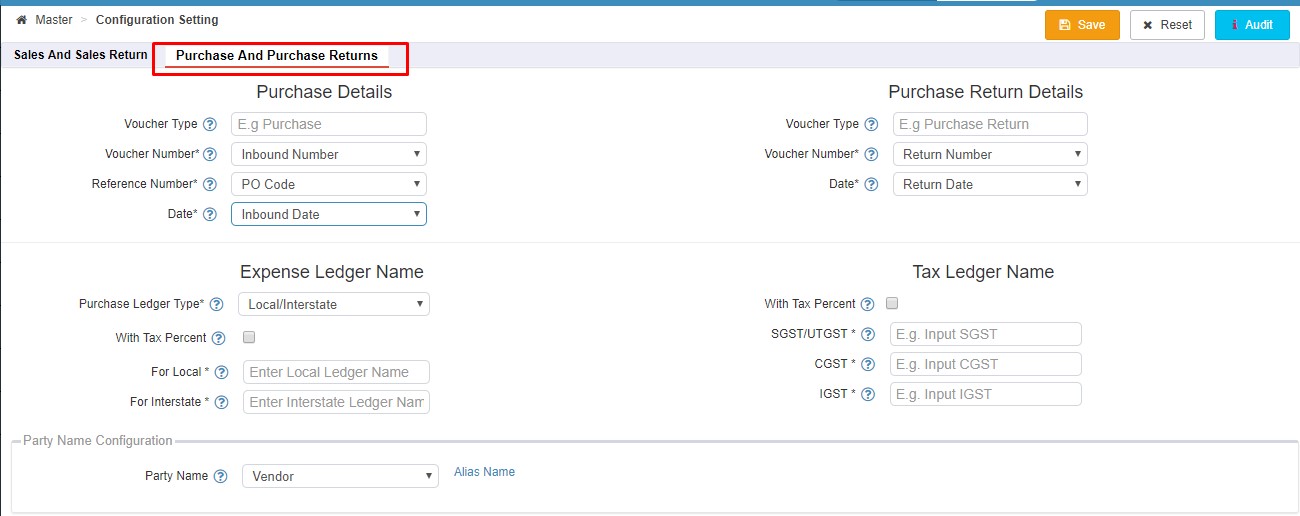
2.1 Purchase Details
In Tally we have Vouchers, which is a document that shows goods have bought or services have been rendered, authorizes payment, and indicates the ledger account(s) in which these transactions have to be recorded. When a company buys goods on credit or cash, Purchase voucher is used to record all the Purchase transactions of the company.
So in Purchase Details we configure the settings for Purchase Voucher in eRetail. Lets Understand all the fields in details:
Voucher Type : The default Voucher type for Purchase details section is ‘Purchase’, which needs to be entered by the user. But in case the user wants to enter the Voucher type name other than ‘Purchase’ here then that can be done as well. For example: Users also prefer to put the Voucher type as party names as well.
Voucher Number*: A voucher number is a unique number defined in Tally. Now user on eRetail can choose out of the given options that which one would be the voucher number with respect to Tally. The options for Voucher number given are:
->Inbound Number
->GRN
->PO Code
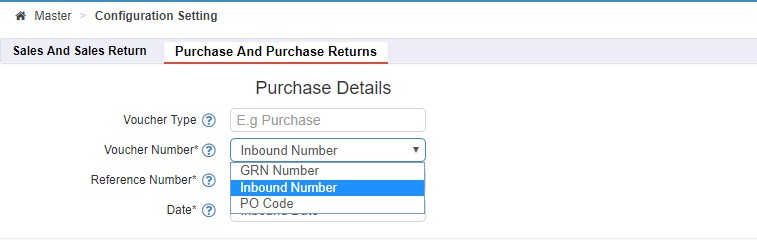
Reference Number*: A reference number is the number which is generated against every Voucher number. User can choose as per his/her configuration on Tally that what will be the reference number here out of the three given options:
->GRN Number
->Invoice Number
->PO Code
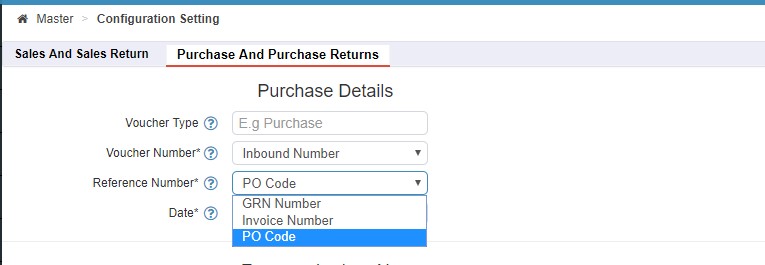
Date: User can enter the Inbound Date from here which needs to be pushed to Tally.
2.2 Purchase Return Detail
Just like Purchase Details, user can configure the purchase return detail section for all the purchased return transactions.
Lets understand in detail:
Voucher Type : The default Voucher type for Purchase Return details section is ‘Purchase Return’, which needs to be entered by the user. But in case the user wants to enter the Voucher type name other than ‘Purchase’ here then that can be done as well.
Voucher Number* : A voucher number is a unique number defined in Tally. Now user on eRetail will enter the return number as the voucher number Purchase return detail.
Date*: User can enter the Return Date from here which needs to be pushed to Tally.
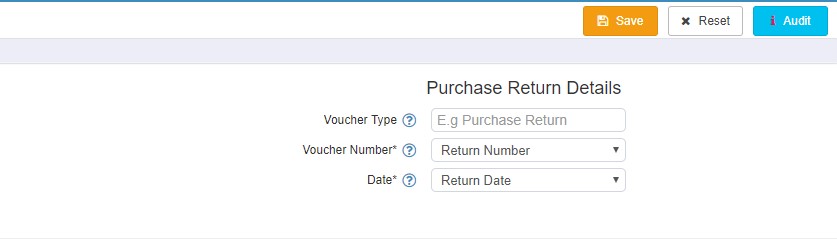
2.3 Purchase Ledger Name
The Purchase ledger is the ledger to record the purchase transactions.The purchase ledger is part of the accounting department’s database; it is not maintained by the purchasing department. The ledger is useful for segregating into one location a record of the amounts a company spends with its suppliers.
Lets understand about its fields in detail:
Purchase Ledger Type: User will have to select the ledger type that needs to be configured as per the requirement our of the two options given:
->Item Wise
->Local/Interstate
*In case of Item wise ledger, the sales ledger name needs to be entered in the configuration.
*In case of Local/Interstate, the Local ledger name and Interstate ledger name needs to be entered separately.
With Tax Percent : If this Tax Percent is checked or enabled, then in that case the ledger will be created with respect to the bifurcation based upon the Tax percentage.
1.4 Tax Ledger Name
This section enables the user to enter the all Tax details related to Tax percentage, CGST, SGST and IGST.
1.5 Party Alias
From this Party Alias user can define the Vendor Name and click on Alias Name to Enter Tally Specific Vendor Name. After choosing the Party from the DropDown the user can Map the channels on Vinculum to that of tally’s.
***** Apart from these configutaions, the user will have to generate the Vinculum eRetail API key as well to enter that in respective Tally account so that the data can be pushed from eRetail to Tally.