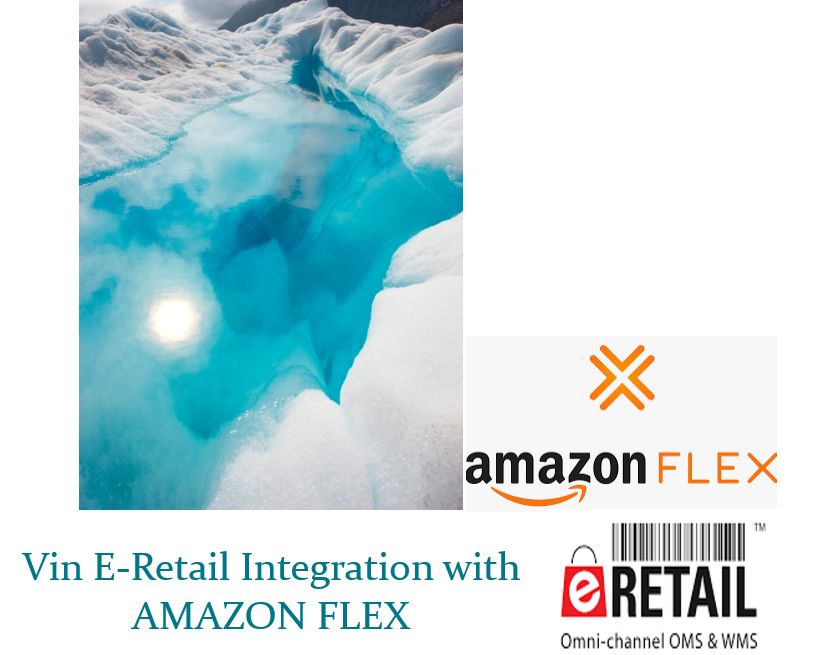
About Amazon
Amazon.com, Inc., is an American multinational technology company based in Seattle, Washington. Amazon is the world’s largest online marketplace, AI assistant provider, live-streaming platform and cloud computing platform as measured by revenue and market capitalization.
Amazon Marketplace allows sellers to resell used and new items for a percentage of profits. Amazon is the largest Marketplace globally and operated in 5 continents i.e. Asia (India, Middle East Asia, Singapore, China, Japan), UK (France, Italy Spain), Russia, America (US, Canada, Mexico), Australia.
Models of Amazon
- Merchant Fulfilled Network or Amazon MFN or Fulfilled by Merchant (FBM)
- Amazon Easy Ship (Ship by Amazon Logistics)
- Amazon Self Ship (Ship by Seller Own Logistics)
- Amazon B2B (Customers having GSTIN)
- Amazon AFN or Amazon fulfilled network
- Amazon FBA or Fulfilled by Amazon
- Amazon Flex
In this document, we will discuss about Vin e-Retail integration with Amazon Flex.
Seller flex is a program launched by Amazon for all seller on Amazon. It allows you to keep your inventory in your warehouse while making your inventory prime eligible.
* Amazon MFN and Amazon FBA integrations are discussed in separate documents
Client must get in touch with the Vin e-Retail account manager. Share the details with alliances team or update the sheet mentioned on:
https://docs.google.com/spreadsheets/d/1t1XoqjvCCAg_Tt9N0SwbvPRMq0FgZXC7UMapWj MkFK0/edit#gid=0
Alliances team will coordinate with Amazon Business Team. Share the timelines of the Site launch.
Benefits of Seller Flex
There are many benefits of enrolling into seller flex apart from getting PRIME eligibility. Since the Seller is keeping the inventory, there are no Storage Fees, Delivery Fees, Warehouse Shipping, Pick fees or Removal Fees which is charged in Amazon FBA model. Additionally, there is same staff provided as Easy Ship.

Details about Integration between Amazon Flex and Vin e-Retail
- Amazon Flex is an EDI integration.
- Amazon will provide a Site Code, that site code can be generated by Amazon (taking Vinculum as Integrator, on basis of that Amazon must do some configurations at his end).
- There is a restriction that only 1 integrator can be integrated for 1 Site Code (Means If a client is live on Amazon Flex using Vin e-Retail, he can’t be able to configure Amazon Flex for that site code on any other ERP system etc).
- To configure Amazon Flex in Vin e-Retail, we need the Amazon Site Code, Partner Id.
- Using this Site Code and Partner Id, An Amazon Flex channel is configured in Vin e-Retail.
- If the client has multiple Warehouses, that there must be multiple Site codes, Partner Ids using which multiple channels are created in Vin e-Retail.
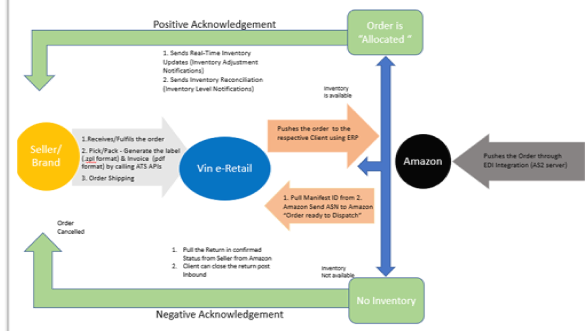
How Vin-eRetail and Amazon Flex warehouse integration works?
1. Amazon Pushes the orders to our system, through EDI integration (using AS2 Server). Once the order lands to our system, we push the orders to the respective clients created in ERP.
2. If the inventory is available in eRetail i.e. the order is Allocated, then we are sending a Positive acknowledgement which means that the seller is fulfilling that order.
3. If the inventory is not available in eRetail (Corner case), then we are sending a negative acknowledgement or NO INVENTORY which means that the seller is not fulfilling that order.
4. After the Positive acknowledgement, seller can process the order i.e. generate the Packaging label and invoice by calling the ATS (Amazon Transportation service) APIs.
5. The invoice format is pdf and the shipping label is having .ZPL format (supported by zebra printer only).
6. In eRetail, the Shipping labels and invoices are pulled in real time from Amazon and are fired directly on the printers without any manual intervention (No need to click on Print label and invoice).
7. At the time of Shipment, We pull the Manifest Id from Amazon(by calling ATS APIs) and also sent the ASN to Amazon informing the order is ready to dispatch.(Manifest document is not generated in case of Amazon Flex).
*The Manifest document can be pulled from the Amazon POD Portal only.
For Returns:
1. We pull the returns which the seller has firstly punched in CRET portal after receiving the return from Transporter (ATS).
2. These returns are pulled in confirmed status which the client can close after doing the inbound etc.
For Inventory:
1. We sent real time inventory updates to Amazon. That file is called IAN i.e. Inventory Adjustment Notifications and here we are sending Delta only.
2. For the complete inventory reconciliation, we sent ILN to Amazon i.e. Inventory level notification and that happens twice a day.
In Amazon Seller Flex Warehouse Integration, we have:
1. Order Pull and Create
2. Order Acknowledgements and Negative acknowledgements.
3. Order Pack i.e. Invoice/Ship Label document generation.
4. Order Shipment
5. Inventory Push (both single and multi-location)
6. Inventory Reconciliation
7. Order Return Creation
CHANNEL CONFIGURATION
Below is all about how to configure Amazon Seller Flex in Vin-eRetail for Inventory Management, Order Fulfilment and Return Management Once all the above IDs are gathered, open your Vin e-Retail instance (ERP)
- Once all the above IDs are gathered, open your vin e-retail instance (ERP), go to “Manage Channels” under “Sales section.”
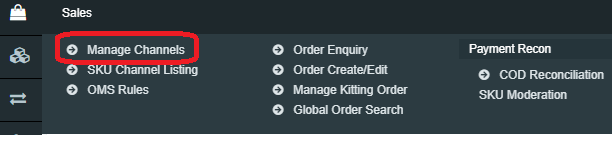
2. Go to the top right-hand side of the window and Click on “Add New.”
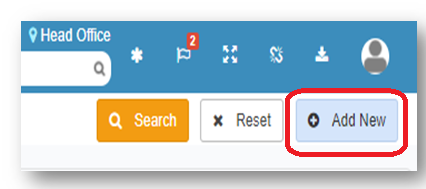
3. Select “Amazon Flex” window from the list.
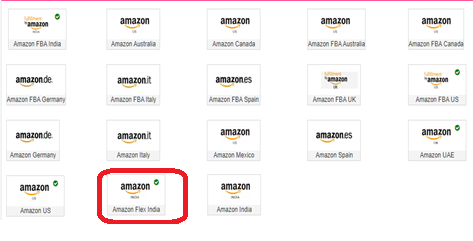
4. After selecting the correct Amazon Channel option, below “Channel Maintenance” window will appear.
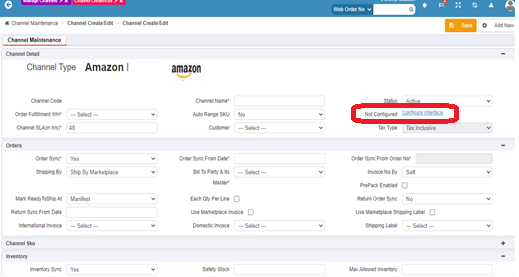
5. Fill all the details like Channel Name, order Source WH, Order Sync from date, Return Sync from Date, Inventory Sync Method, Enable Inventory Reconciliation etc.
6. Click on “Configuring Interface.”
Prerequisites:
Below mentioned things are required to make Amazon Flex live for any client:
1. Partner Id: Partner Id of the client shared by Amazon Team.
2. Site Code: Warehouse Id of Amazon.
3. Access Key (Optional): MWS Access Key, already shared with the team. (confidential info not to mentioned in this doc).
4. Secret Key (Optional): MWS Secret Key already shared with all internal team (confidential info not to be mentioned in this doc).
5. MWS Token (Optional): MWS Token of that seller generated on Vinculum’s developer Id.
6. Marketplace Id (Optional): MWS Marketplace Id for India i.e. A21TJRUUN4KGV. •
7. Merchant Id (Optional): Seller Id/Merchant Id of the client/seller.
8. Developer Id (Optional): Vinculum’s developer Id i.e. 073980952359 on which the seller needs to authorize Vinculum as a developer.
(MWS Credentials are only required to enable the SKU Pull)
After getting the above details a channel needs to be created in eRetail (channeltype:603) A separate warehouse needs to be created in eRetail for Amazon Flex and Set the Source Warehouse for Inventory/Orders to that Warehouse. (If the seller/client not agreed upon the same then only set the Source Warehouse for Inventory/Orders to Shared warehouse.)
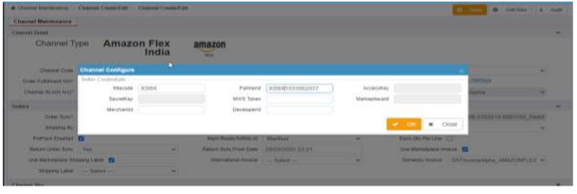
Channel Mappings
Currently in case of Amazon Dropship model that we have we/client maps the Merchant SKU code of Amazon in ChannelSKUcode of eRetail. However, in case of Amazon Flex, Amazon SKU (starting with X0) needs to map in ChannelSKUcode and ASIN needs to be mapped in ChannelProductId.
This Data can be fetched from Amazon by navigating to Reports > Inventory reports > Daily inventory history report.
Other Important Configurations
• Auto pack needs to be disabled as For Amazon proper Packaging box dimensions are required at the time of order pack which is sent to Amazon in API request. They have some specific names/codes of the Box sizes which we will import in the system for all clients.
Amazon Flex dimensions Mapping. Client can raise this to Account Manager and account manager will add all the Amazon Flex Box types in Vin-eRetail.
• Account Manager/Support Team have to refer the Channel configuration document which is updated in SVN to validate all the configurations end to end before taking the client live.
Channel Maintenance Window
Channel Maintenance set up helps the seller to reduce manual intervention and avoid the multiple usage of marketplace seller portal. With the selection of below options at Channel Maintenance window (Sales>Manage Channels>Add New>Select Amazon India) get the advantage of using multiple features of Vin E-retail:
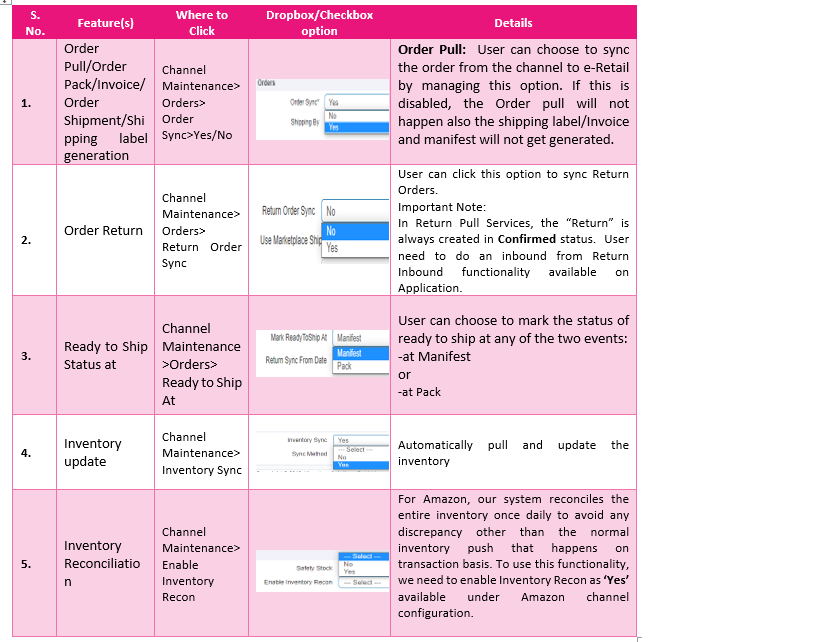
Common Issues in Amazon Integration
- Error: ‘U_002: Amazon System Error: Unable to assign shipmethod, U_002: Unable to assign ship method. CTI= CTI = Transportation/Outbound Shipment Processing/Ship Method Assignments.’ which occurred sometimes at the time of order pack and happened because the transporter is not available or the package dimensions are not correct or the Channel SKU Code or channel Product Id is not correct. All these things should be checked before raising it as an issue.
2. Error: U_011: Amazon System Error, U_011: Error : Item attributes fetched from sku item attributes is null for ASIN : B07P8CDSY8 CTI= Transportation:Transportation Fulfillment Technology(TFT):TFS – Manual Cuts. RequestIdentifiers = {REQUEST_ID=3005ec99-b591-4fdd-8522-d990fdb1d1c8}. This error comes If and only If the Channel Product id and Channel SKU Code is not correct. (This is the client end’s mistake) and must be fixed asap.
Details about Amazon Flex EDI reports
Amazon Send 2 reports 1 to every seller keeping the aggregator in CC and second report is for the aggregator which includes the details of all Sellers. All the other sellers/Brands etc checks the Reports by themselves and raise it to Vin-eRetail helpdek if they found issue at Vin-eRetail’s end or Coordinate with the Amazon account manager if they found nothing wrong in Vin-eRetail.
Below is the format of the Email having the performance report attached to it.
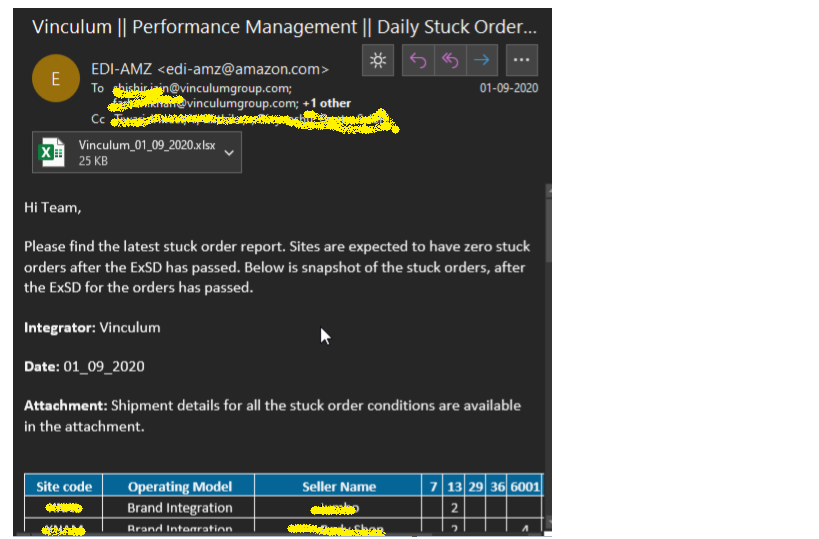
4 total statuses are there which needs attention of the seller:
1. 600x i.e. 6001/6003: This means that the Order is Pushed by the Amazon. However, for that order the Acknowledgement status was not sent from Aggregator to Amazon. This happened because of mainly 2 reasons:
a. Order created in System but did not gets allocated due to order lying in Failed Orders tab.
b. Order created but not allocated as the Acknowledgement is sent on order allocation only.
c. A rare case where some tech issue occurred, and the order failed to create and stuck in the backend of Vin e-Retail.
2. Condition 13: This means that the order is packed but the Shipment notification is not sent to Amazon. It is possible if the order stuck in Pack in Progress in Vin e-Retail. Cases which cause this issue:
a. The weight is not defined correctly for that SKU.
b. Either the Correct ChannelSKUCode or ChannelProductId is not mapped.
c. Wrong BoxType select on the Pack Screen.
d. Transporter not assigned by Amazon due to transporter load capacity issue.
3. Condition 29: This happens only in 1 case i.e. The order lying in Allocated status. However, it is not processed by the Warehouse Team.
4. Condition 60: This Happens because the SKU dimensions, weight is not mapped in the system. Mapping the dimensions is a mandatory part for Amazon Flex Warehouse Integration.
5. This report also contains the info about the late Shipments etc and for this seller itself must check and give details to Amazon. All the other sellers are proactively coordinating with Amazon Directly. Depending on the late Shipment count etc they must provide the explanations else the site will be deactivated by Amazon without prior notification.
