
ABOUT SHOPEE
Shopee is a Singaporean e-commerce platform headquartered under Sea Group, which is a global consumer internet company founded in 2015 by Forrest Li. Shopee first launched in Singapore in 2015, and since expanded its reach to Malaysia, Thailand, Taiwan, Indonesia, Vietnam, the Philippines, and Brazil. It serves users in Southeast Asia and Taiwan to buy and sell products online. Due to the mobile and social element built within the concept, Shopee was described as one of the “5 disruptive ecommerce startups we saw in 2015” by Tech in Asia.
Shopee is a Pure B2C Marketplace and has only business mode available i.e. Drop shipping which includes Ship by Shopee and Self Shipping.
SHOPEE INTEGRATION DETAILS
In Shopee Integration, we support Inventory management, Order Fulfillment and return management. For this, we have:
1. SKU Pull
2. Order Pull and Create
3. Order Pack i.e. Invoice/Ship Label document generation.
4. Order Shipment
5. Inventory Push (both single and multi-location)
6. Inventory Reconciliation
7. Order Return Pull
PREREQUISITES FOR CHANNEL CONFIGURATION
Below mentioned key/IDs are required to configure Shopee channel for any client.
- Shop Id
- Partner Key
- Partner Id
Below are the details of Partner Key and Partner Id
- Partner ID: 841366
- Partner Key: 2f316ac9e613bf4dc247444430b3c254ad3aa79d905840130d063120c6f543c7
Process to Register SHOPEE on Vinculum Partner’s ID & How to obtain Shop ID?
1. Click on the link below to register shop on Vinculum’s Developer id:
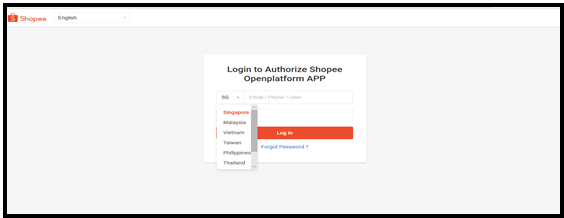
2. Select Geography from the dropdown and input seller login credentials (make sure that the seller portal login credentials are correct).
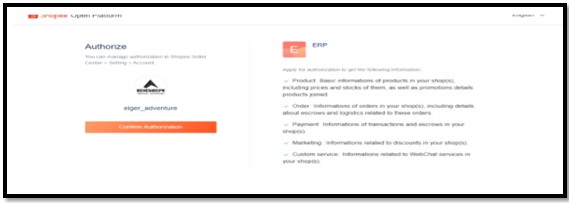
3. Click on Confirm Authorization Button as mentioned below.
4. Once you click on confirm authorization button, it will take you to Vinculum group official website and the URL have the Shop Id available (refer screenshot below):
a. Copy from the URL: Copy numeric value after = sign; OR
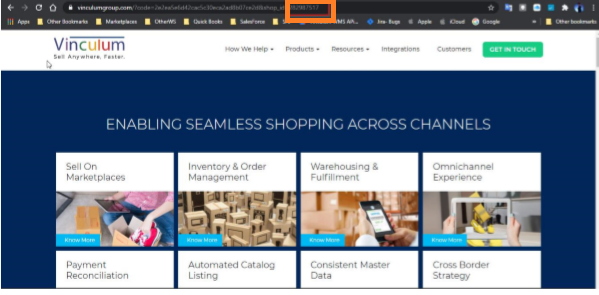
b. you can also refer the Shoppe Seller Panel to fetch the Shop Id
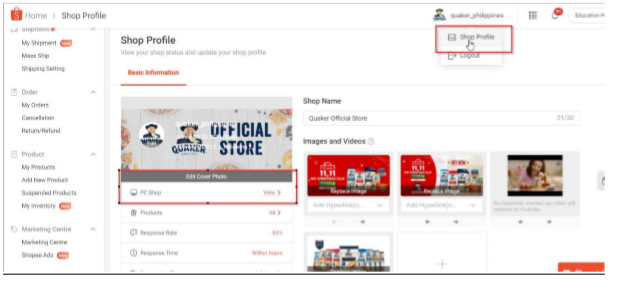
c. Shop Profile>PC Shop view>Copy Shop ID from URL

Configuring Shopee Channel
Below is all about how to configure Shopee in Vin e-Retail for Inventory Management, Order Fulfillment and Return Management. 1. Once all the IDs are ready, login to Vin ERP instance and go to “Manage Channels” under Sales Section.
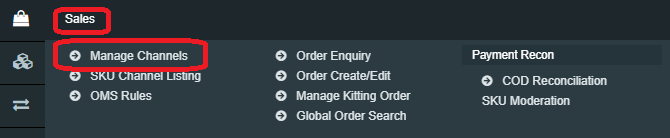
2. Go to the top right-hand side of the window and click on “Add New.”

3. Pick the channel from the list as per the location. Two channels are listed 1st covering Malaysia, Singapore, Philippines and 2nd listing Thailand, Vietnam, Indonesia basis on time zones.
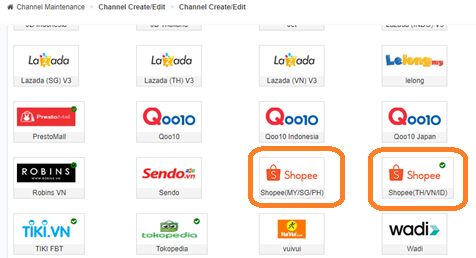
4. Fill all the details like Channel Name, order Source WH, Order Sync from date, Return Sync from Date, Inventory Sync Method, Enable Inventory Reconciliation etc.
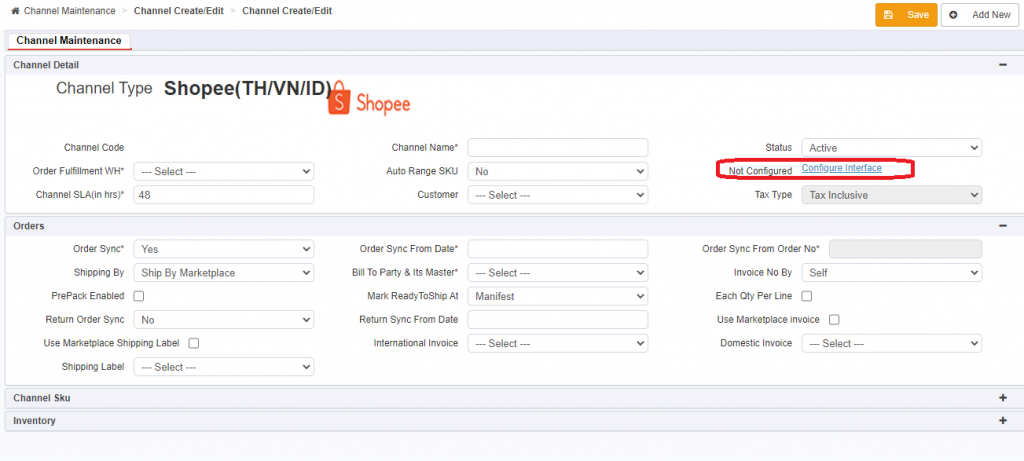
5. Click on Configure Interface.
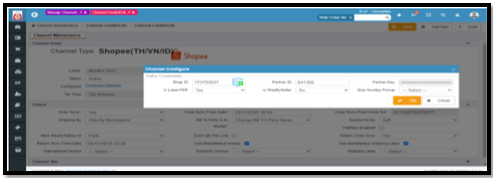
6. Enter the mandatory details:
- Shop Id (Mandatory): Store Id of that Shop
Process to view Shop Id is mentioned above
- Partner Id (Mandatory): App Id of Developer, already shared above.
- Partner Key (Mandatory): API key of the developer, already shared above.
- Is Label PDF: Shopee provides Shipping labels in both formats i.e. HTML and PDF. For PDF Label, we set the shipping label directly in Vin e-Retail by fetching it from Shopee.
However, for HTML label, we firstly convert the label into PDF and then set it in Vin e-Retail Pack Label.
(PDF Field value in channel config can be identified by generating 1 Shipping label from Shopee. If the label type is “PDF” then set the PDF Label as YES else, NO).
- Is Ship by Seller: Enable this Flag is the Client is working on Self Ship Mode (90% sellers operates in Ship by Marketplace Mode and hence this flag always set as NO).
Enable this flag if the client explicitly requested to configure Shopee in Self Ship mode.
- Skip Sunday Pickup: Like Amazon, Shopee also have provision to provide pick up slots and choose the slot on which client wants to arrange the Pickup. Using this Flag will ignore the pick-up slots on Sundays.
Channel Maintenance
Channel Maintenance set up helps the seller to reduce manual intervention and avoid the multiple usage of marketplace seller portal. With the selection of below options at Channel Maintenance window (Sales>Manage Channels>Add New>Select Channel) in Vin E-retails instance, User can get the advantage of using multiple features of Vin E-retail:
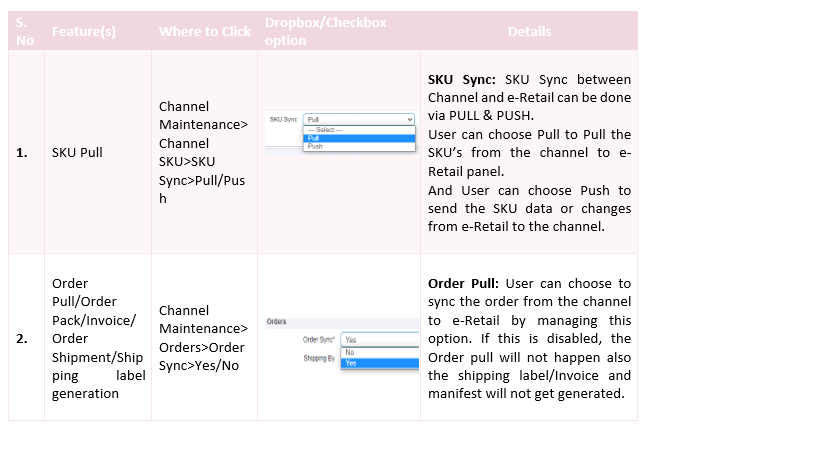
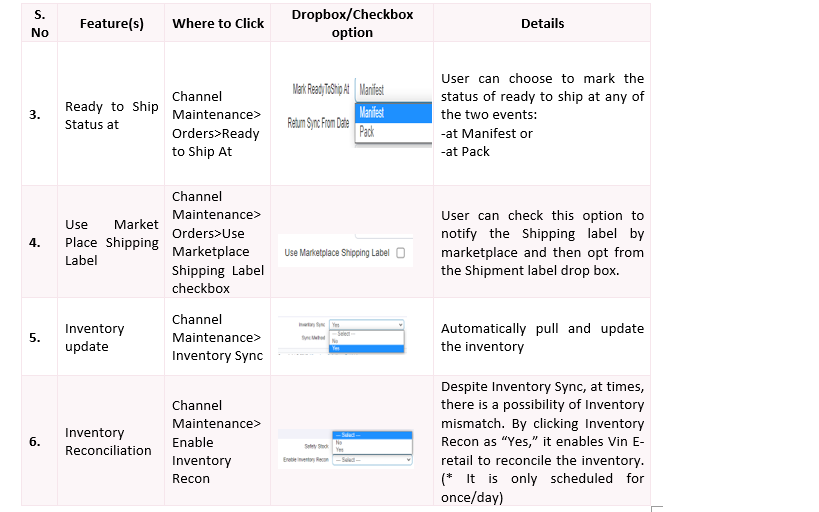
Channel Mappings
- For Normal SKUs on Shopee: The Parent SKU code of Shopee should be mapped in ChannelSKUcode of Vin e-Retail, Product Id needs to be mapped in ChannelProductId.
- For Style-Variant SKUs on Shopee: The Variant SKU code of Shopee should be mapped in ChannelSKUcode of Vin e-Retail, Product Id~VariantId (Product Id and Variant Id should be separated by ~) needs to be mapped in ChannelProductId.
Common Issues and solution
1. Error: ‘Pickup time Id not available.’
This error occurred at the time of order pack because the seller/client have processed the orders from the seller panel directly, or the order is packed after SLA Breach. Shopee does not provides the Shipping Labels after SLA breach.
2. Error: KINDLY WAIT FOR THE ORDER [ORDERNO] TO GET AWB NO TO PRINT THE INVOICE.
This error comes at the time of Order pack If and only If in the Channel configuration “is PDF” Field Value is not set correctly. Shopee provides Shipping labels in both formats i.e. HTML and PDF. For PDF Label, we set the shipping label directly in Vin-eRetail by fetching it from Shopee. However, for HTML label, we firstly convert the label into PDF and then set it in Vin-eRetail Pack Label. (Is PDF Field value in channel config can be identified by generating 1 Shipping label from Shopee. If the label type is PDF then set is PDF Label as YES else NO).
3. Inventory Not Updated with API Error: – {“msg”: “this item is not allowed to edit”, “request_id”: “9a7ca33d8a5b43f30b1ec89aa8794f39”, “error”: “error banned”}.
This error is coming in inventory Push because the inventory update is not allowed for that product by Shopee. Clients must get in touch with Shopee SPOC to fix the same.
