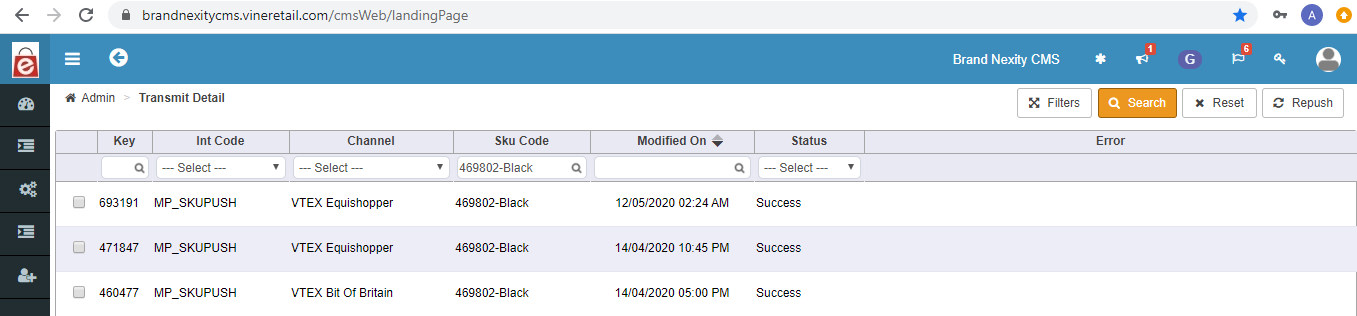Vin Lister User Manual
Vin Lister | Introduction
Vinculum VinLister helps a user in multiple ways from listing the SKUs on different marketplaces to managing their attributes with minimized ops.
- Various marketplaces/channels available at single place for catalog management
- Attribute, Images and Price can easily be changed through our VinLister portal
Link: https://cms.vineretail.com/
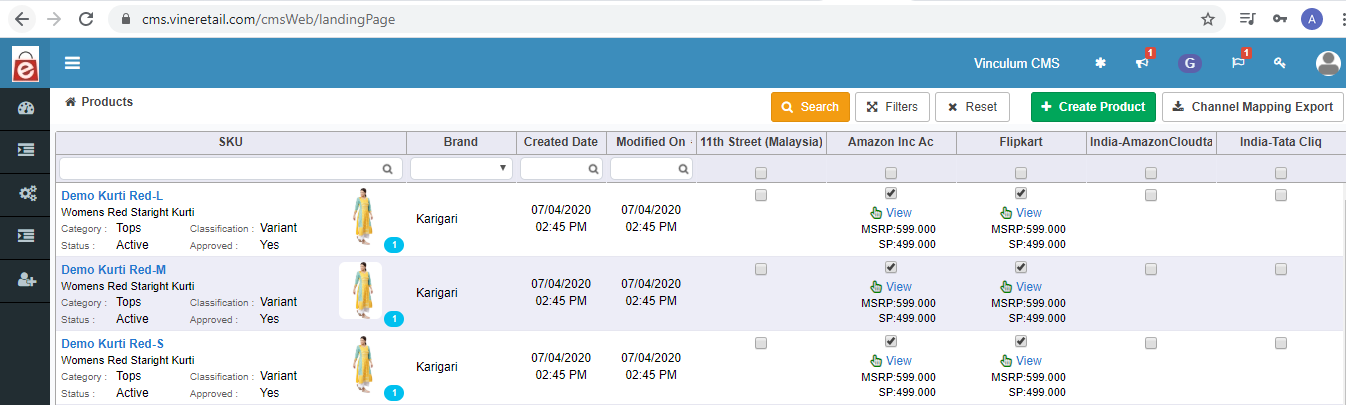
VinLister | Demo Steps
- Login to VinLister (https://cms.vineretail.com/)
- Product Import on VinLister (Import Tab)
- Image import (Import Tab)
- Price Import (Import Tab)
- Product and marketplaces details (Product Tab)
- Product export and listing on Marketplaces (Export Tab)
Vin Lister | Product Import
First step to start with the VinLister is product upload for that go to Imports tab in Admin and select the Product from Import type then download the template for your sku category.
Path: VinLister >> Admin >> Import Type >> Product >> Download >> Category
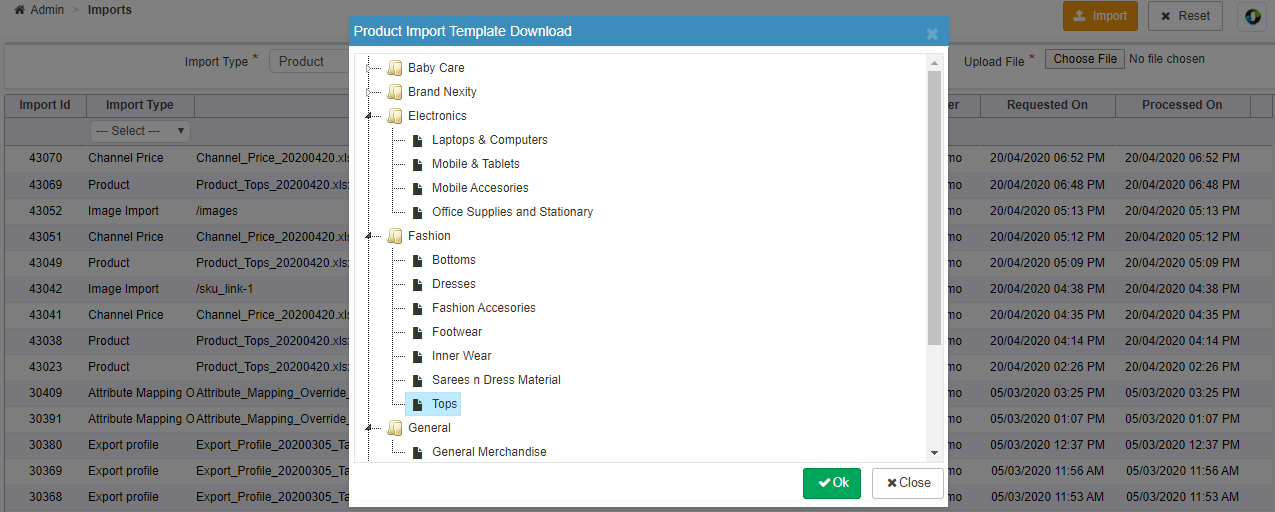
Fill the template sheet with required details and import from the Upload File. There will be drop-down and text type cells in excel. All mandatory columns are required to be filled as per the Marketplace.
Path: VinLister >> Admin >> Import Type >> Product >> Upload File >> Import
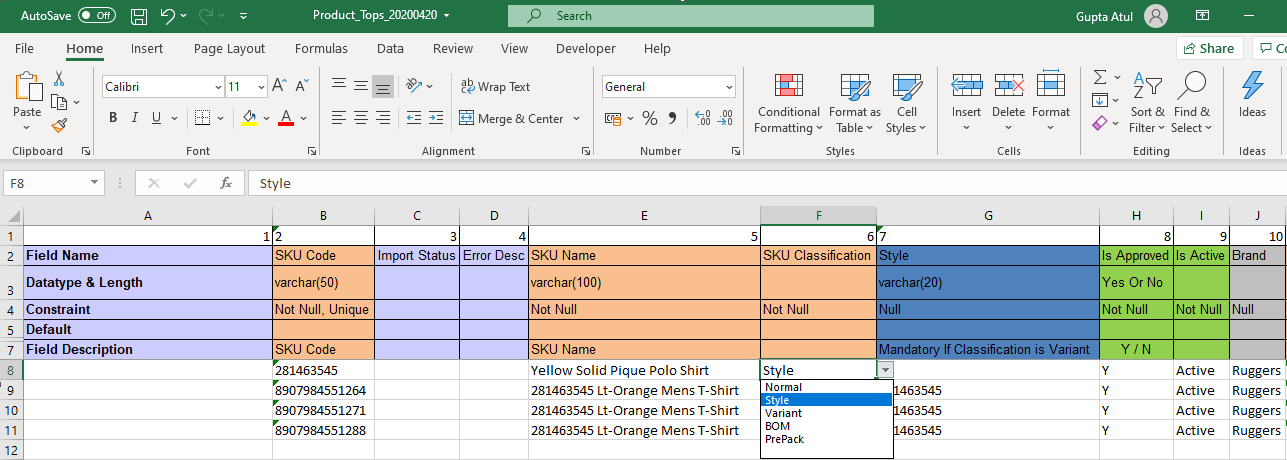
Vin Lister | Image Import
There are two ways to upload the images on VinLister:
Method 1: Product images can be shared with in the product import template

Method 2: Direct dropbox can be linked with VinLister using Access Token to upload the images against SKUs.
Note: Image should be named after the SKU to map against them
Path: VinLister >> Admin >> Import Type >> Image Import >> Access Token (Dropbox)>> Import
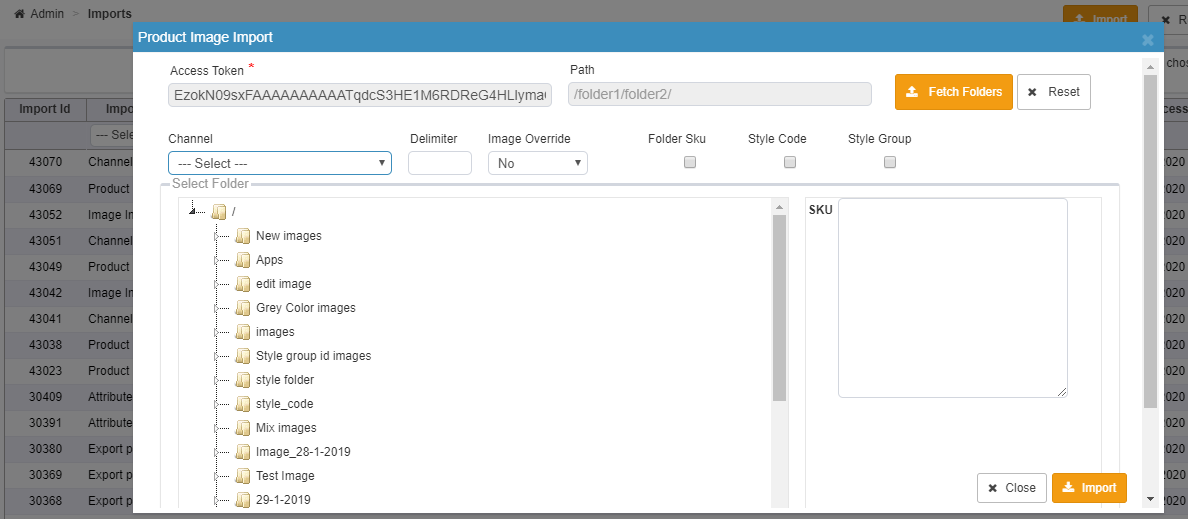
Image Guidelines:
Image dimension should be 2000 x 2000 pixels or any square images above 1000 x 1000 pixels.
Image Renaming Process –
1) If variation is on Sizes – Create a folder with parent SKU and rename images like abcd-1, abcd-2, abcd-3 where abcd is parent sku.
2) If variation is on Size and Color – Create a folder with stylecolorcode and rename images like abcd-black-1.jpg, abcd-black-2.jpg, abcd-black-3.jpg and abcd-red-1.jpg, abcd-red-2.jpg, abcd-red-3.jpg where abcd-black and abcd-red are color code.
Note: You can put all the images in single folder with above renaming.
VinLister | Products Details and Marketplaces Mapping
Uploaded SKU details can be viewed and assigned to marketplaces in Products screen.
To update the product prices and take the channel output, it is required to assign the SKUs to marketplaces
Path: VinLister >> Products >> Products
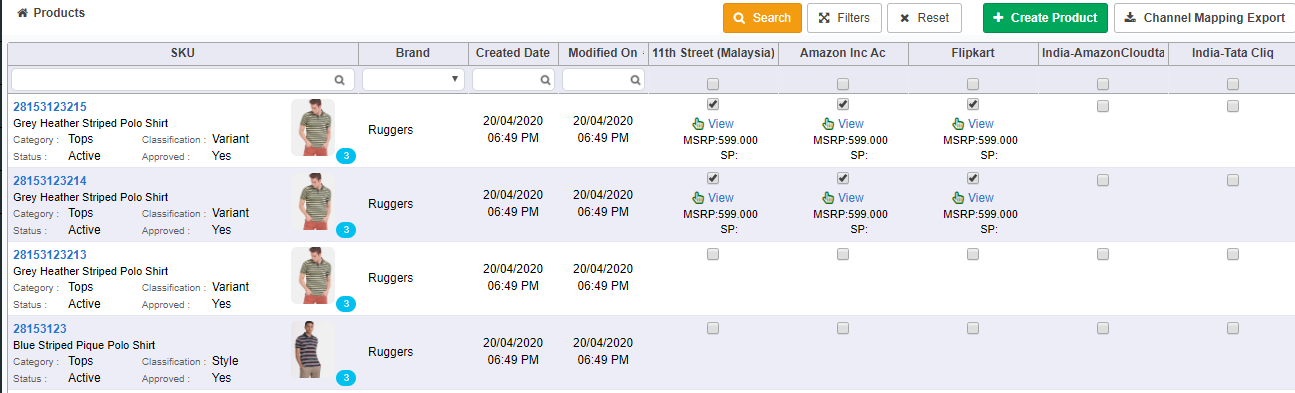
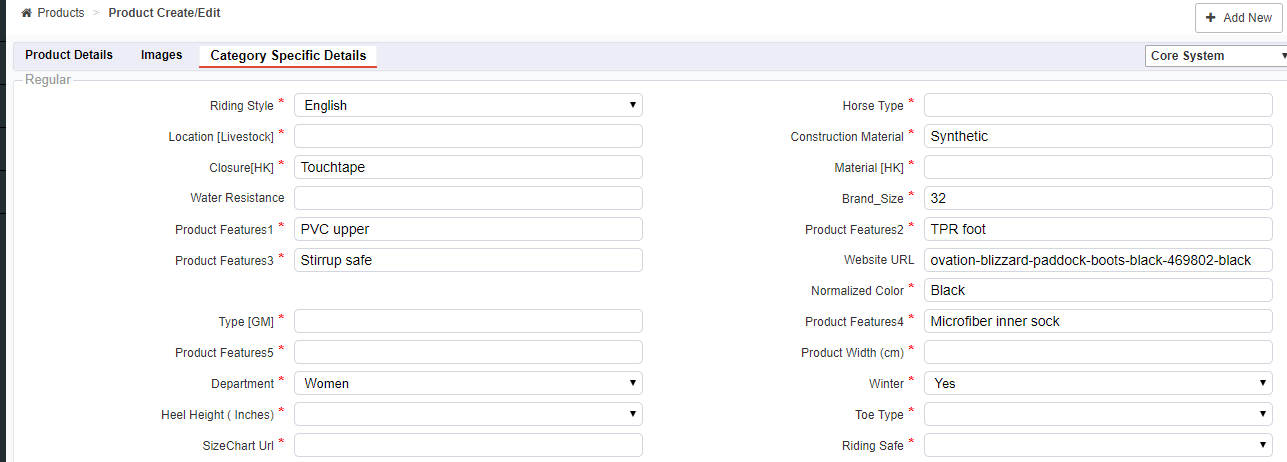
Vin Lister | Multi-Channel Price Import
Channel wise price can be added on SKUs from Import module. There are two ways to change the price:
a) Fill prices from scratch against SKUs using below steps:
- Download the channel level sheet for price addition from Import section
Path: VinLister >> Admin >> Imports >> Import Type >> Channel Price >> Download Template >> Select Channel >>Download
- Add the prices against SKUs in template
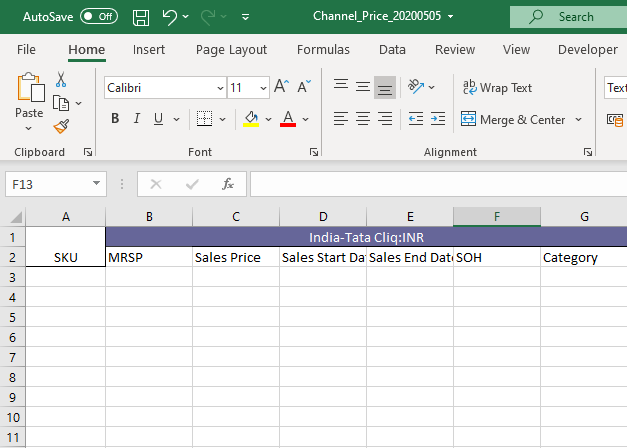
- Upload the prices in VinLister using below path
Path: VinLister >> Admin >> Imports >> Import Type >> Channel Price
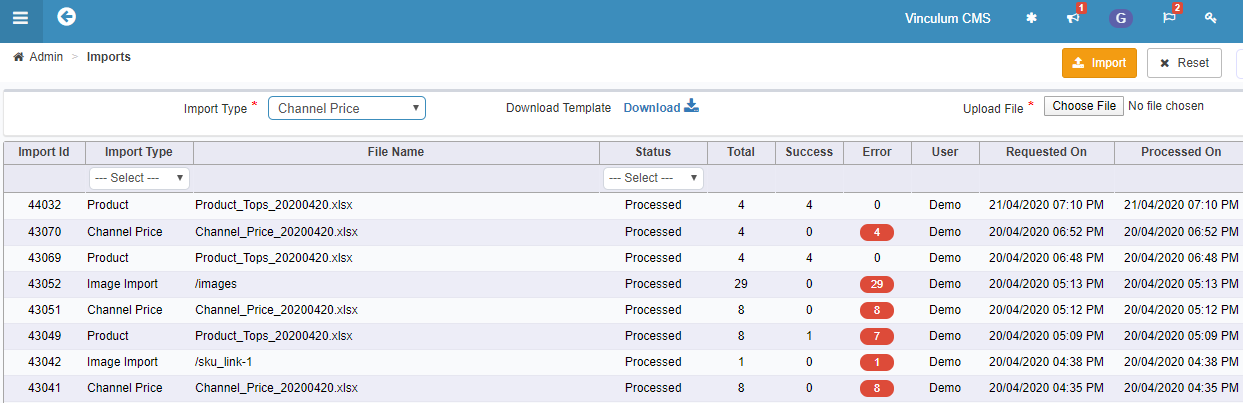
b) Use pre-filled prices on SKUs and edit them, steps are given below:
- Click on filter (Path: VinLister > Products > Products> Filter)
SKU and Category level can be applied to fetch the prices for specific products
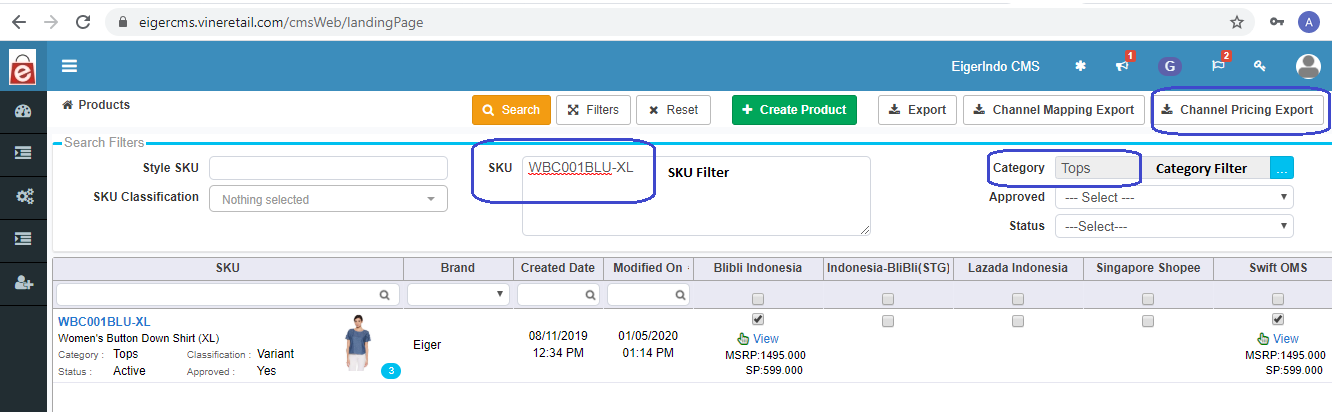
- Click on Channel Pricing Export option (Path: VinLister > Products > Products> Filter> Price Export) to download the excel sheet with SKU code and existing prices.
Note: Multiple channel selection option will be shown with limit of 5.

- Excel sheet with prices will be available in Export module in VinLister (Path: VinLister > Admin > Exports> Filter):
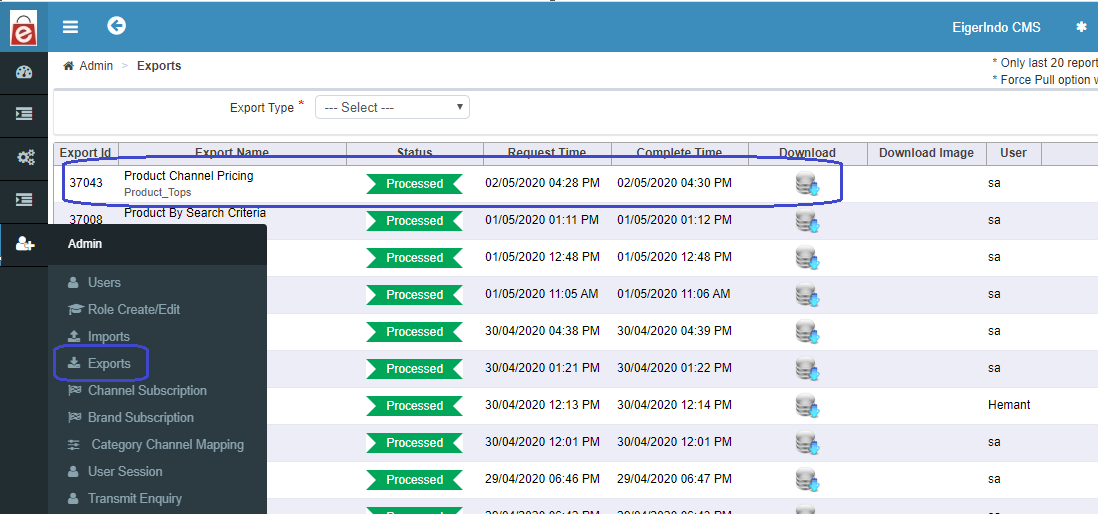
Exports: Products output like attributes, prices in excel sheets can be downloaded from Exports screen in VinLister.
- To make the changes in prices available in VinLister, user will have to edit the data in sheet
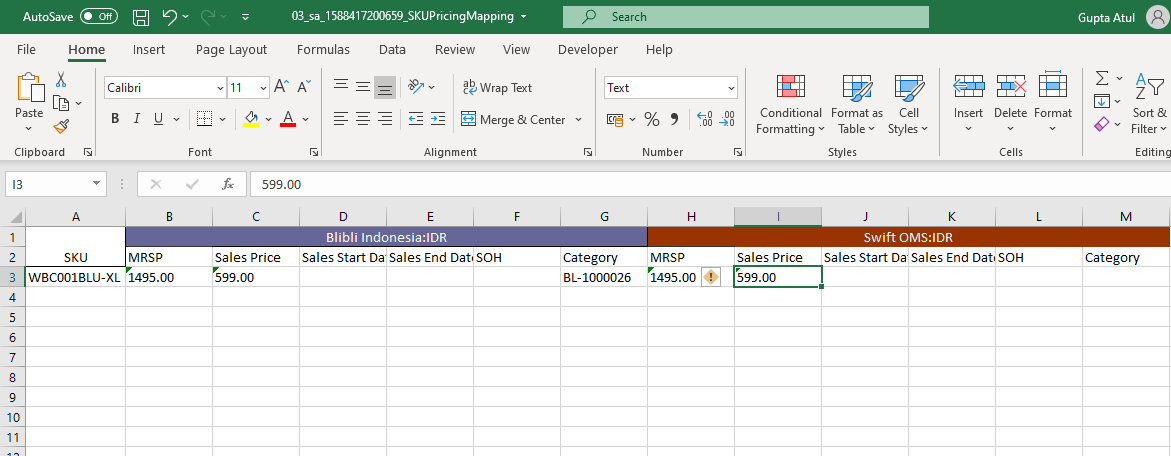
- Import the updated price excel sheet in VinLister.
Path: VinLister > Admin> Imports > Import Type: Channel Price > Upload File > Import
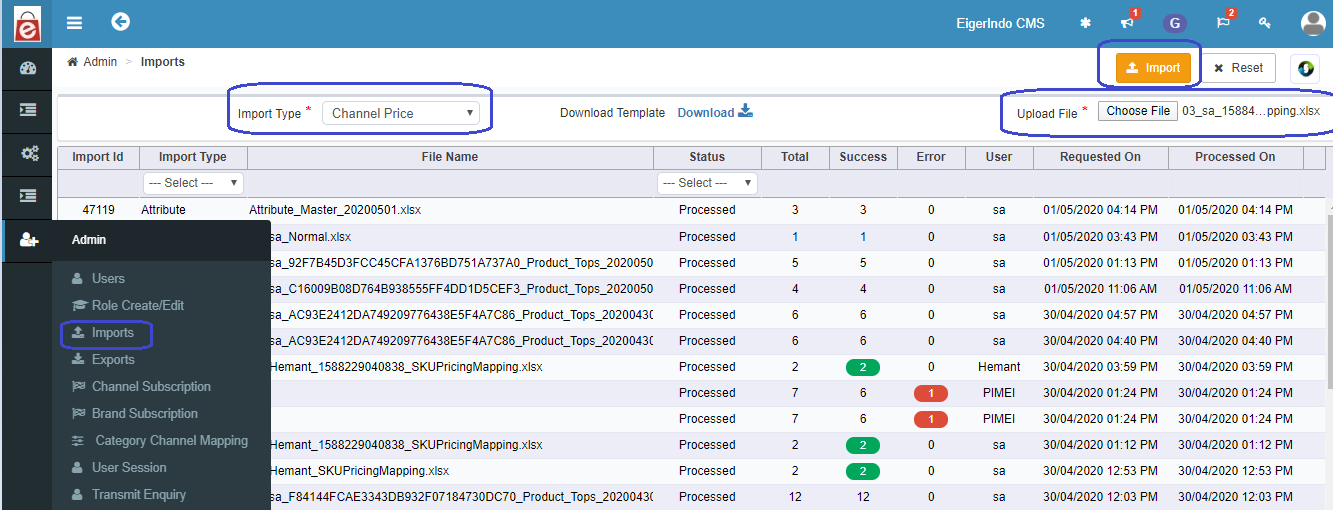
Vin Lister | Marketplace Listing and Template Output
SKUs can be published on marketplaces either through direct excel upload or API linked with VinLister:
a) Output Sheet for Manual Upload
Excel Sheet: Imported SKUs on VinLister can be taken as an output at channel and category level from Exports module.
Path: VinLister >> Admin >> Exports >> Export Type >> Product by Export Profile
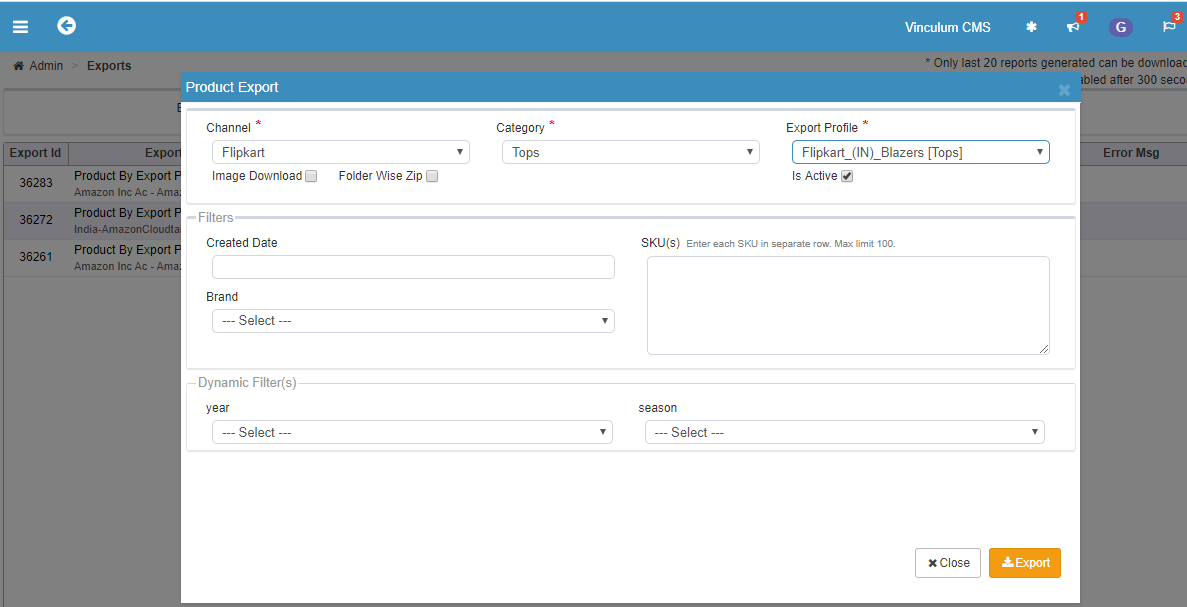
Output Sheet:
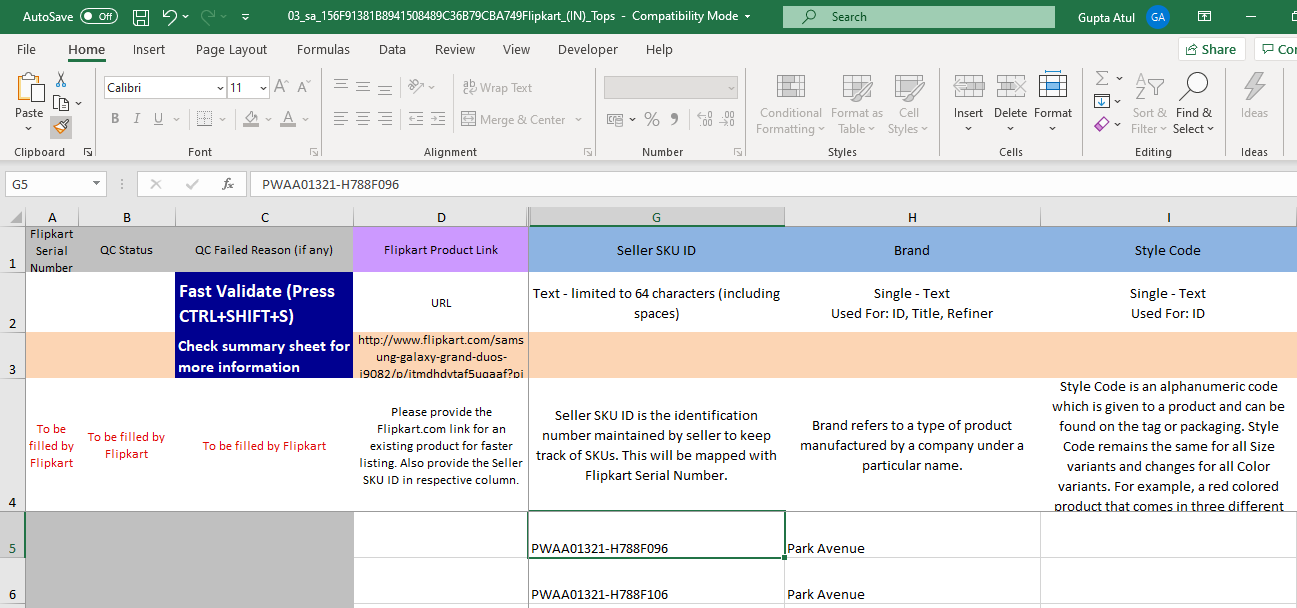
b) Marketplace Listing through API
Direct listing from VinLister to Marketplace (API): Uploaded SKUs can be directly pushed from VinLister to Marketplaces by using their respective APIs.
SKU Pushing Path: VinLister >> Master >> SKU Management >> Operation >> SKU Push >> SKU >> Process
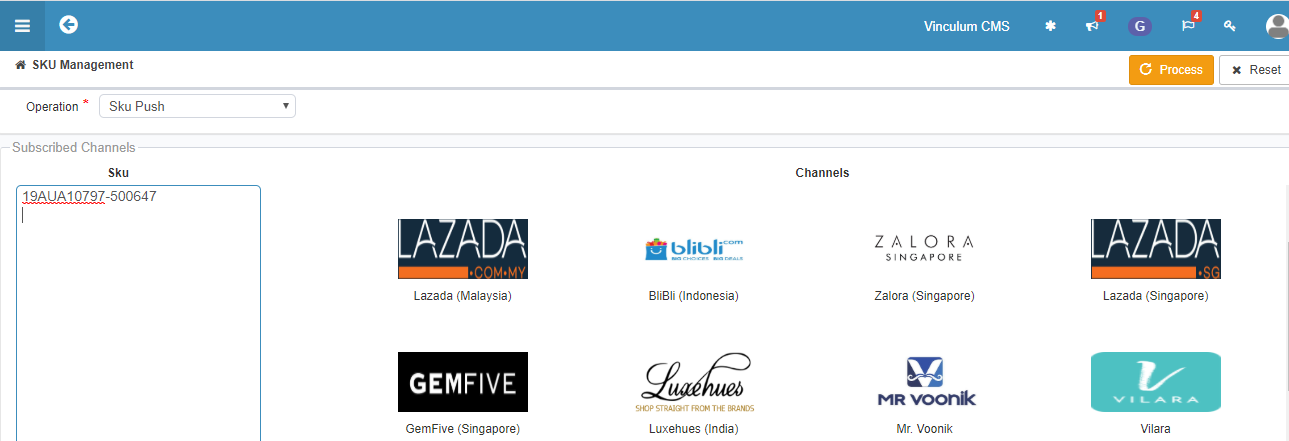
SKU Management logs can be viewed in Transmit Enquiry Module.
Path: VinLister >> Admin >> Transmit Enquiry