ARS (Auto Replenishment Schedule)
ARS is Auto Replenishment System is used for automatic purchase order creation. The auto replenishment is an operation that consists in making the stock full again in order to avoid stock-out. Here in eRetail we have introduced the Auto Replenishment Schedule where user can create the rules for auto replenishment based on sales history or min-max quantities and other factors.
NAVIGATION
Procurement –> ARS
Our ARS module is primarily divided into three sections.
- ARS SKU-Location Link
- ARS Rules
- ARS Execution Log
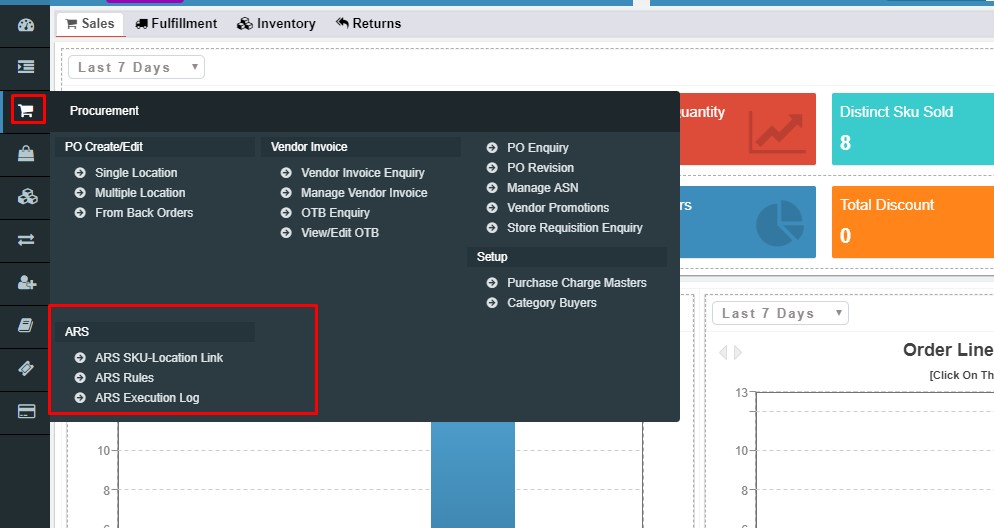
NAVIGATION
Procurement –> ARS –> ARS SKU-Location Link
ARS SKU Location Link
ARS SKU Location linking enables the user to link or map the Existing SKU which is getting configured for the auto replenishment with the location of its fulfillment. Clicking on the this option the user will get landed on to the ARS SKU-Location Link enquiry page. From here all the details of ARS SKU location linking already added will get displayed.
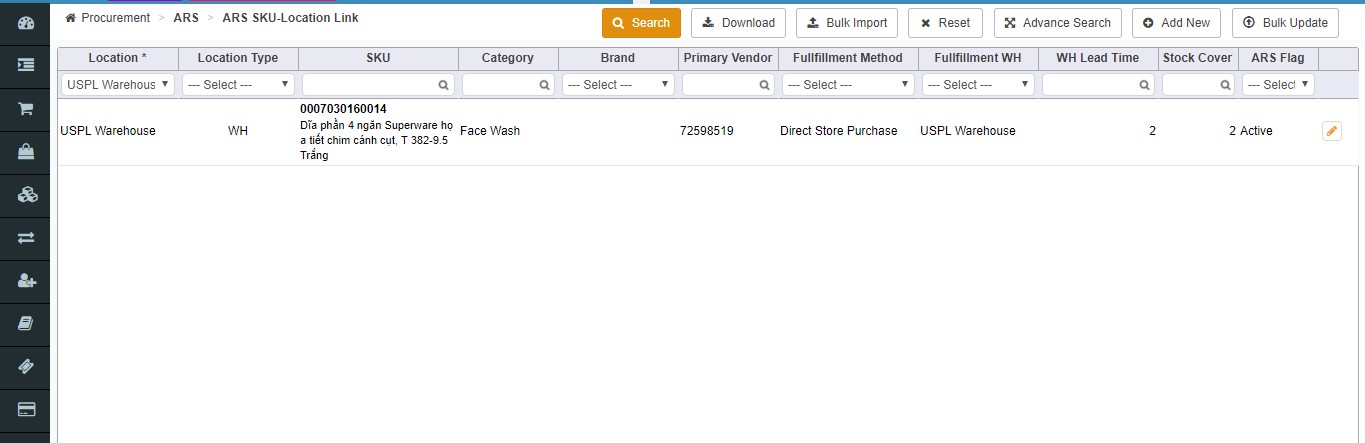
Lets understand all the search fields in details:
Location *: The Location filter enables the user to filter the records related to selected location for ARS SKU Location link.
Location Type : User can filter the ‘ARS SKU-Location Link’ records on the basis of location type. Few location types available in the systems are : Franschise, Store, Warehouse.
SKU: From SKU filter the user can search the ‘ARS SKU-Location Link’ record for any particular SKU.
Category: The Category filter enables the user to filter the records based upon the category. Clicking on this filter will pop up the Merchandising Hierarchy pick list for the user to choose the category.
Brand: Brands filter will enable the user to search the ‘ARS SKU-Location Link’ record based on the brands created in the system.
Primary Vendor : User can filter the records on the basis of primary vendors also.
Fulfilment Method: By choosing the fulfilment method(Direct Purchase, distribution centre etc.) from the filter drop down the user can narrow the search results.
Fulfilment WH: The fulfilment WH is the location from where the user wants the fulfilment to be done. User can choose the Fulfilment WareHouse from this section to narrow the search results.
Stock Cover Days: User can filter the search by entering the stock cover days. Stock Coverage is a functionality which enables users to calculate how long a store is able to continue selling items or groups of items given a sales history and inventory.
ARS Flag: User can choose the filter of ARS flag to filter between Active and inactive ARS.
ACTION BUTTON
Search: Clicking on the search button without entering any filter criterion will populate the list of all the ARS SKU LOCATION LINK based on default filter setting. User can further narrow down the search by using filter options to get any specific information.
Reset: Reset button will refresh the filter fields to default settings, i.e. to an initial state to start fresh search.
Advance Search: Advance search further improves the search results of ARS SKU LOCATION LINK enquiry by providing more fields to filter from. SKU field get added for the advance search option.
Add new: User can add new ARS SKU-Location link from here by filling in the below fields in the pop up box.
SKU *
SKU Name
Location *
Fullfillment Method
Fullfillment WH
WH Lead Time(In Days)
Primary Vendor
Stock Cover Days
ARS Flag
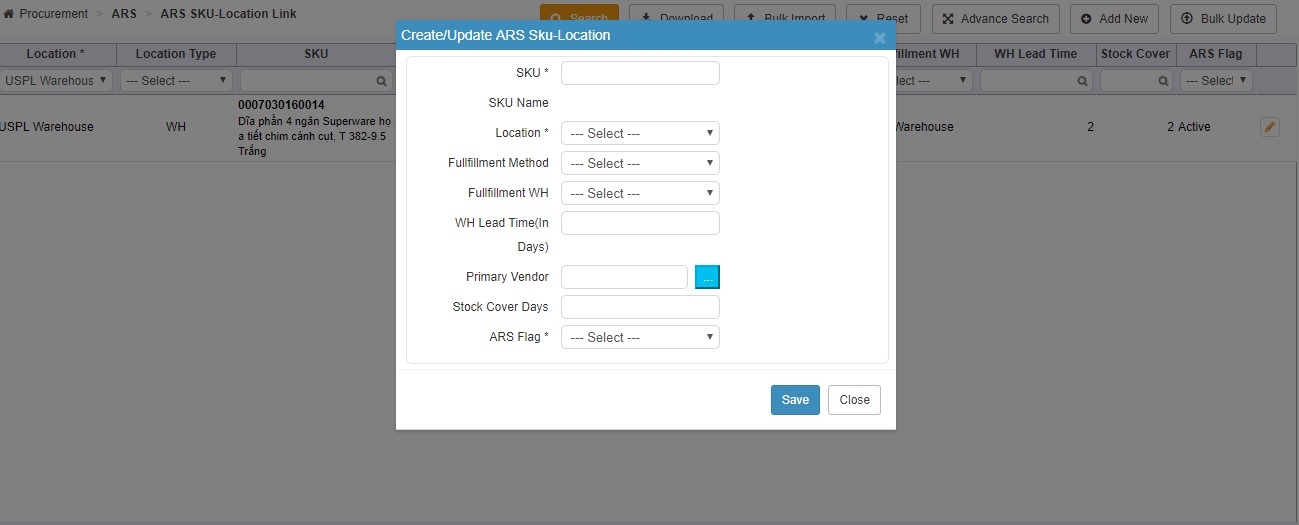
Bulk Update: The bulk update enables the users to update the fields like ARS Flag, Stock Cover Days, Primary Vendor, Fullfillment Method, Fullfillment WH and WH Lead Time(In Days) on the basis of Location Type/ Location/ Category/ SKU group/ Vendor/ Brand/ SKU.
ARS RULE
From ARS Rule section user can set up rules so that an automatic replenishment for SKU’s based on factors like Min/Max stock, Sales history and other factors can be done. Lets understand it in detail.
NAVIGATION
Procurement >>> Setup >>> ARS Rules
This is the ARS Rule Enquiry screen, from here the user with the help of various filter can search any particular ARS rule.

Location: User can choose the location out of the locations created in WMS, to see the existing rules created.
Product Set: From product set user can choose the one of product set from the drop down options (Brand/Group/Hierarchy/SKU/Vendor) to view the ARS rules only for that product set.
Rule ID: Rule Id is the Unique ID assigned to every rule created in the system. Based on these ID’s the rule can be searched .
Description: User can search the rule based on the description from this section.
Status: Based on the rule Status i.e. Pending, Active, Inactive & Discontinued the user can filter the status of the ARS rule.
ARS Method: User can filter and narrow down the search results based upon ARS methods:-
Min-Max & Sales History.
Frequency: By choosing the frequency option from this filter out of the options given below; user can get the filtered results of ARS rules created.
ACTION BUTTON
Search: Clicking on the search button without entering any filter criterion will populate the list of all the ARS Rules based on default filter setting.
User can further narrow down the search by using filter options to get any specific information.
Reset: Reset button will refresh the filter fields to default settings, i.e. to an initial state to start fresh search.
Add New: To add a new ARS rule. Refer to details below about how to create a new ARS rule.
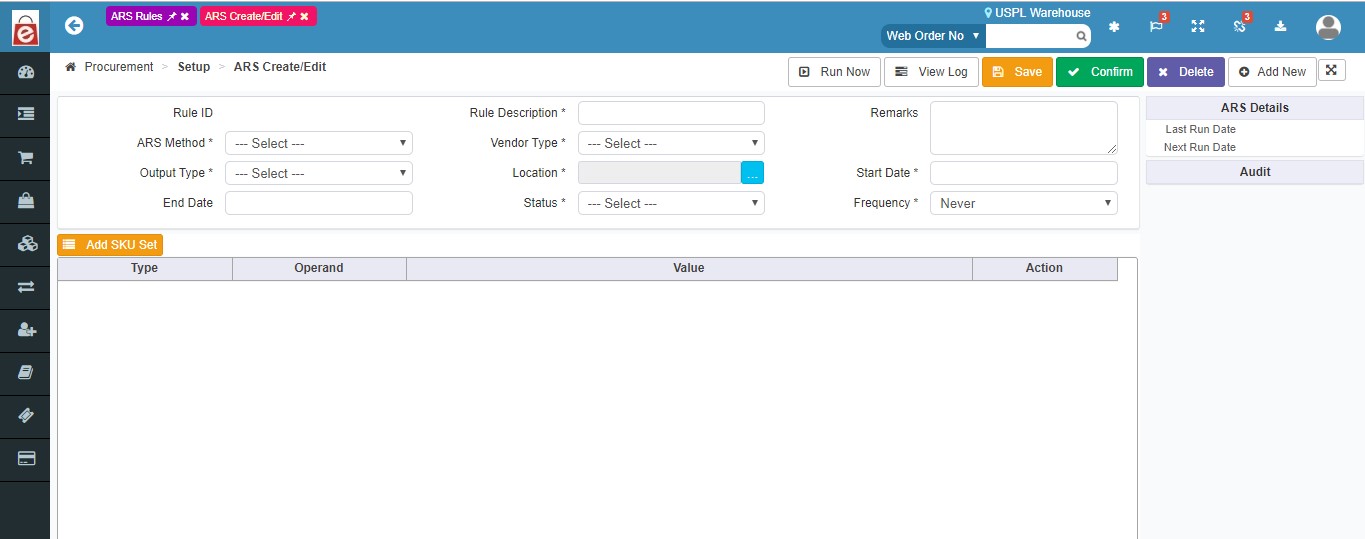
Rule ID: Rule Id is the Unique ID assigned to every rule created in the system.
Rule Description: Rule description is the description of rule created by user describing about its functions. This is a mandatory field.
Remarks: User can enter the remarks while creating the ARS rule.
ARS Method : ARS methods are divided into two parts:
1. Min-Max: Choosing the Min Max option will create two fields on screen of Minimum quantity and Maximum Quantity, which will get implied on this method. For example let’s say for this method the minimum quantity set is 01 and the maximum is 10, so it means that whenever the minimum quantity of the selected SKU’s will reach 01 then automatically the replenishment quantity will reach 10 and will create a PO/STO for the same.
2. Sales History: If user selects the Sales History method then here replenishment of quantities are done based upon the sales history. After selecting this the user will mention the rate of Sale period and based upon that periods sales history the ASR rule for auto replenishment will function.
How to configure ROS calculation?
Navigation
Admin >>> Settings >>> B2B configuration
After navigating till B2B configuration, on the screen user will find the ROS configuration.From here ROS will be enables by the User and the ROS Calculation hour can be chosen from the drop down.And the ROS period options can be enables to get available in the drop down while creating the ARS rule.
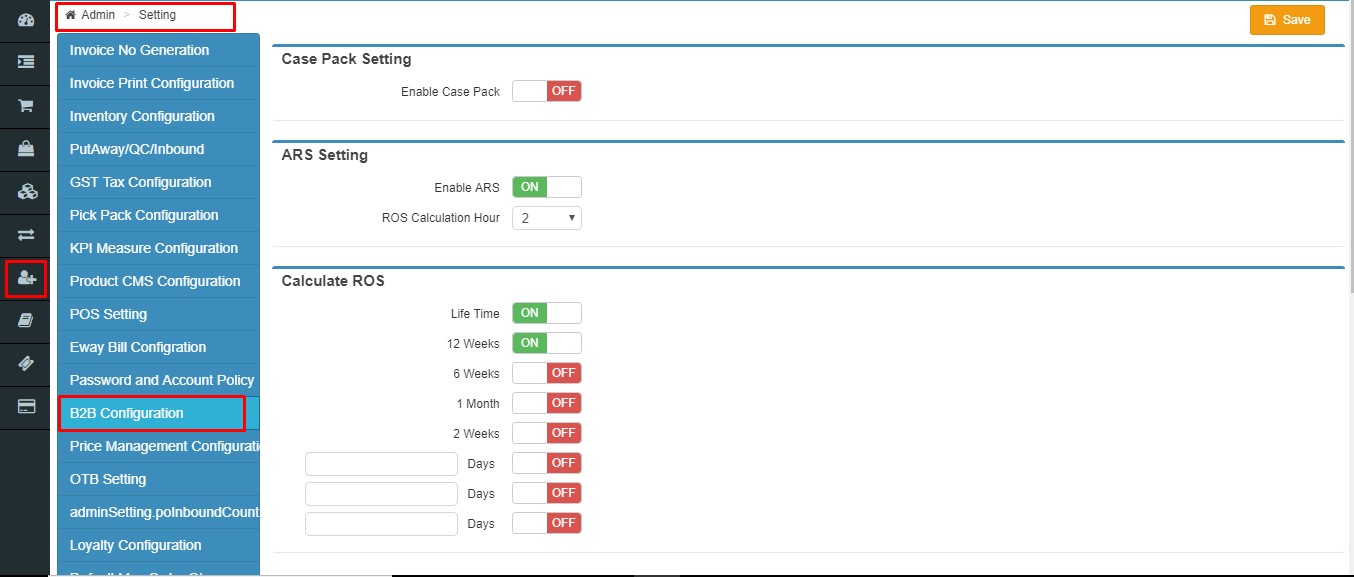
Vendor Type : Vendor type is a mandatory field while creating the ARS rule. The Vendor type is divided into 03 types here:
1.Min Cost: If this vendor type is chosen them the auto replenishment will happen based upon the vendor who is providing the minimum cost for the SKU’s.
2.Min Lead Time: If this vendor type is chosen them the auto replenishment will happen based upon the vendor who is minimum lead time for the fulfilment.
3.Primary: Primary vendor will be the primary vendor assigned for that SKU while creation.
Output Type: The output type is the result which means that this output type will decide the status in which the PO will get created.
There are 03 output type:
1.Confirmed: If confirmed is selected while creating the ARS rule then the purchase order will get created for auto replenishment in the confirmed state.
2.Pending: If while creating the ARS rule, the output type is chosen as pending then the PO for replenishment of SKU inventory will be in the Pending state.
Location : From here the User can specify the locations for which this rule will be true and applicable.
Start Date & End Date: ARS rule period will get specified here based upon the start and end date, which will define the duration for which any rule will be applicable.
Status: While creating the rule user can choose the status in which he wants the ARS rule to get created based on the rule Status i.e. Pending, Active, Inactive & Discontinued
Frequency : Frequency is chosen to define the duration after which this rule will run. For example if the frequency is set as 02, then in every 02 hours this rule will run in the system for autoreplenishment.
