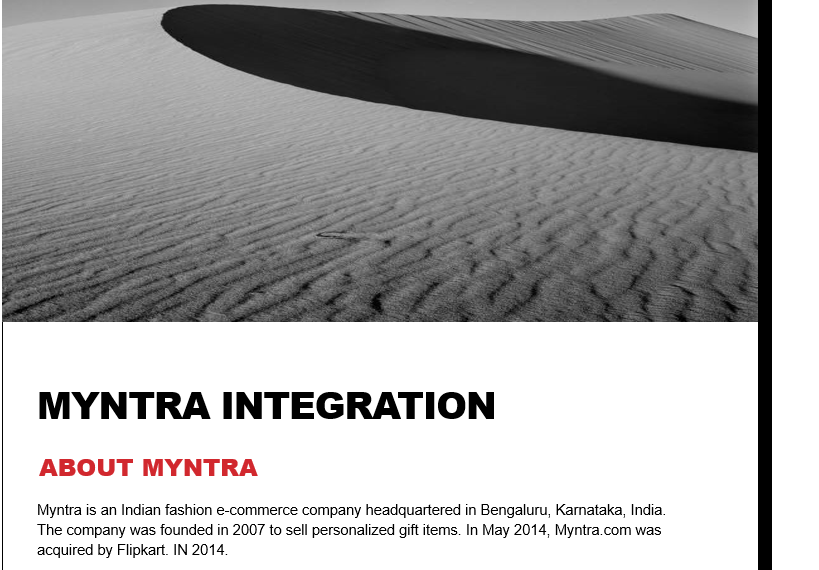
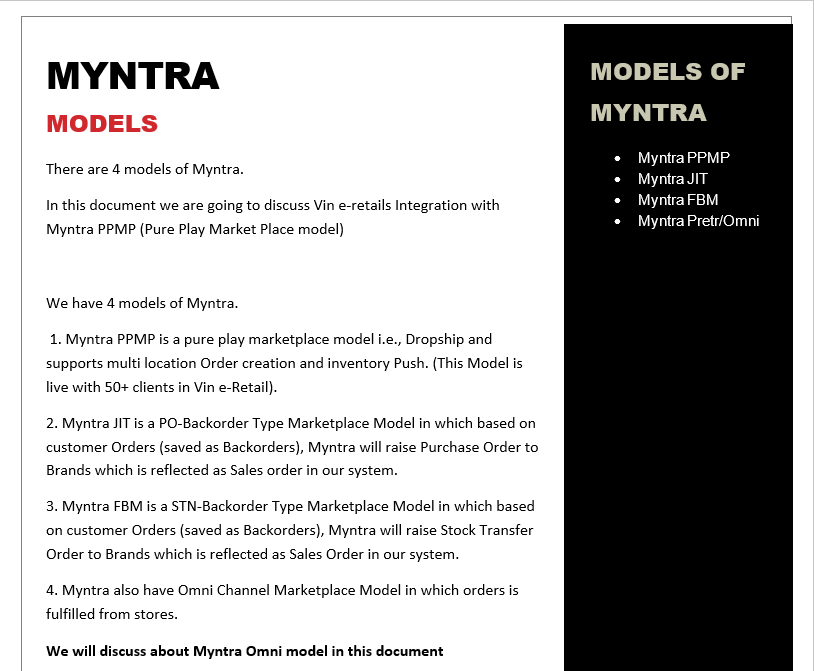
MYNTRA INTEGRATION
For Myntra Omni, we have
1. Order Pull
2. Order Pack/Invoice/Shipping Label generation
3. Order Shipment
4. Inventory Push
5. Inventory Reconciliation
6. Order Pre-fetch
7. Order Acknowledgment/Accept
8. Order Returns
9. Order Cancellation (From Vin e-Retails to Myntra OR from Myntra to Vin e-Retails)
10. Order hopping
SKU Pull is not available in Myntra PPMP as Myntra do not have any API for this.
PREREQUISITES
Order Pushed by Myntra to Vin e-Retail using Myntra API only. So, we must share 1 Order Push token for Myntra Pretr. Account Manager must get in touch with Vin e-Retail Product Integrations team to get the Token.
Client must get in touch with his account manager to enable the APIs for the seller. Once the APIs are enabled Seller must share the below mentioned Credentials and these are mandatory to configure Myntra PPMP channel for any client.
- Merchant Id: This is the Merchant Id of the client/Seller provided by client to Vin e-Retail account manager.
- Secret Key: This is the Secret Key of the client/Seller provided by client to Vin e-Retail account manager. (Seller Panel URL: https://partnerportal.myntra.com/)
- Warehouse Id: This is the Warehouse Id Provided by Myntra to the Client and client must share that with us. (In case if Myntra asking this).
- Fulfilment SLA (in Days): By default, the Seller is configured with the Fulfilment SLA as 2 days. (For Default case this should be left Blank) However, If the client or Myntra requested us to increase the Fulfilment SLA of the Orders to more than 2 days than we must put the no. of days in numeric format and after updating this, execute the inventory recon.
- Is Omni Channel: This Flag is configured only for those clients where the client is using stores also for order fulfillment and the account manager also have email confirmation from Myntra about taking the client live on Omni Model.
- Allow Order Rejection for Omni: This Flag enables the Store users to Reject the order on marking the order as cancelled in Vin e-Retails or on online POS. (This Flag should be enabled on all the channels created for stores).
CONFIGURE INTERFACE
Below is all about how to configure Myntra PPMP in Vin e-Retails for Order Management. Inventory management and Return Management.
1. Once all the above IDs are gathered, open your vin e-retail instance, Go to “Manage Channels” under sales section.
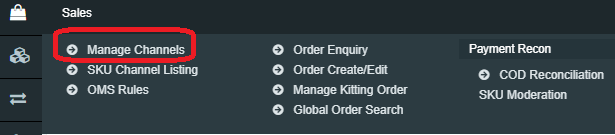
2. Go to the top right-hand side of the window and click on “Add New.”
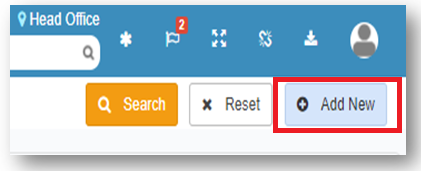
3. Select the correct Myntra channel option from the list.
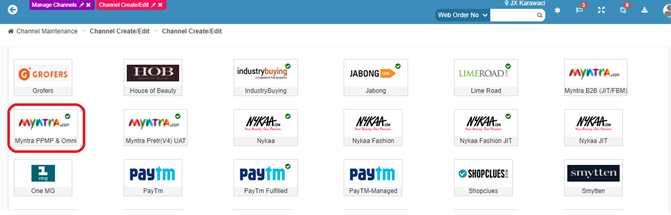
4. Fill all the details like Channel Name, order Source WH, Order Sync from date, Return Sync from Date, Inventory Sync Method, Enable Inventory Reconciliation etc.
5. Click on Configure Interface.
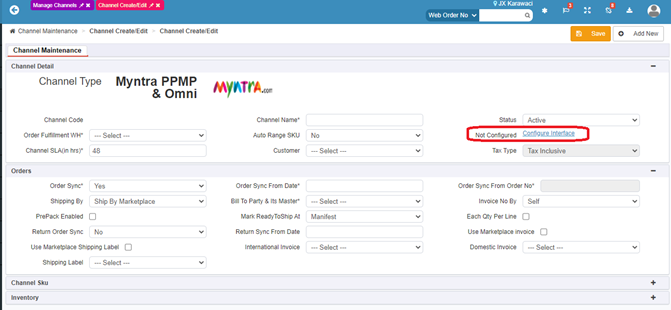
6. Enter the configuration details as mentioned in the Prerequisites section.
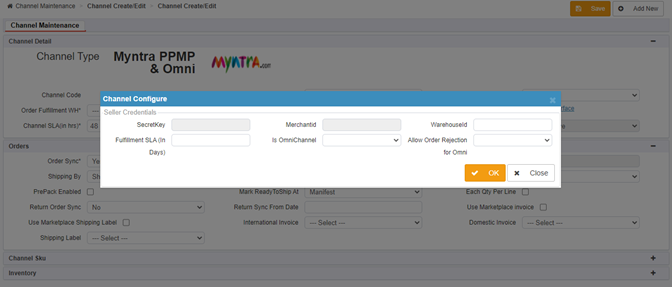
7. Once the details are saved, a channel is created.

Channel Maintenance Window
Channel Maintenance set up helps the seller to reduce manual intervention and avoid the multiple usage of marketplace seller portal. With the selection of below options at Channel Maintenance window (Sales>Manage Channels>Add New>Select Amazon India) get the advantage of using multiple features of Vin E-retails:
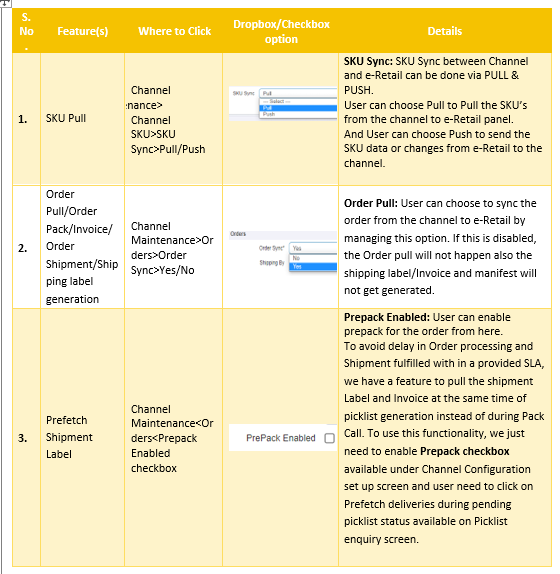
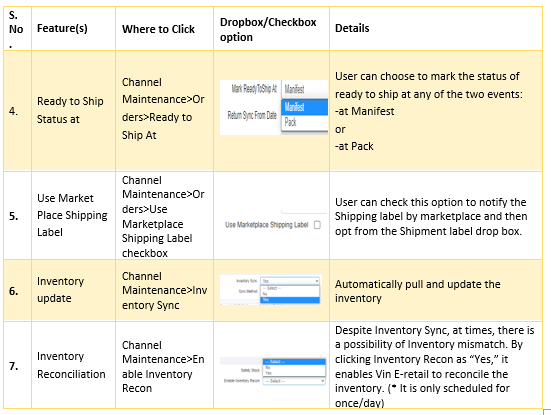
Channel Mappings
Myntra’s SKUID needs to be mapped as ChannelSKUcode and Channel Product Id against the Vin e-Retail SKU code.
Process flow
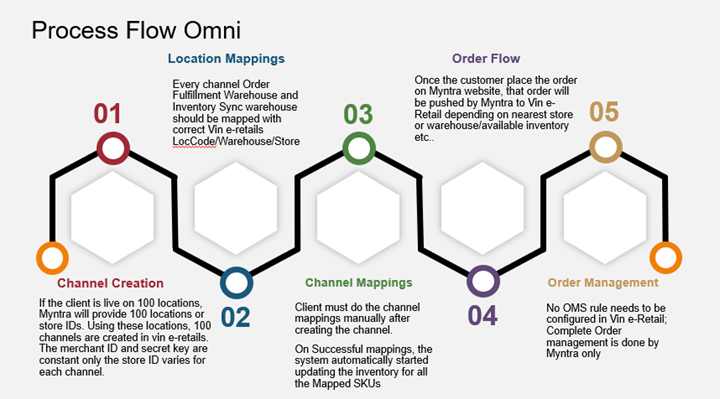
Important Note: Every Channel Order Fulfilment Warehouse and Inventory sync dedicated warehouse Should be mapped with correct Vin e-Retail’s LOCCODE/WAREHOUSE/STORE.
- If the client is going live on 100 stores, Myntra will provide 100 store Ids/location Ids. Using these location Ids, 100 Channels are created in Vin e-Retail. Here the Merchant Id and Secret Key should be constant. Only the Store Id varies for every channel.
- Client/Vin Account Manager must do the Channel Mappings manually after creating the channel.
- Once the customer places the order on Myntra website, that order will be pushed by Myntra to Vin e-Retail depending on nearest store or warehouse/available inventory etc.
- No OMS rule needs to be configured in Vin e-Retail; Complete Order management is done by Myntra only
Work –Flow
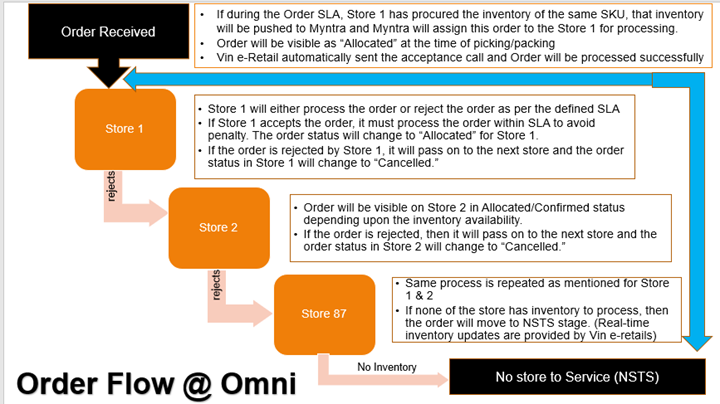
- When Store 1 has procured the inventory of the same SKU within the Order SLA breach, that inventory will be pushed to Myntra and Myntra will assign this order to Store 1. Now, This order will be visible as Allocated on Store 1 again (Here the order will be created with seller_Order_id~Counter (here seller_order_id is the Myntra seller order Id and the counter is the no. of times the order is hopped/rejected) If the seller_order_id is asdfs-sfgd-sdfg and the order is hopped 2 times and assigned back to the same location where it was cancelled earlier, the new order will be visible like asdfs-sfgd-sdfg~2).
- We are keeping the ~ Separated value because we cannot create the same order with same Order Id again on the same location against same channel code.
- In Omni channel, sometimes order is created in NO STORE TO SERVICE only and no warehouse/store is assigned to that order. All such orders will be visible on Head Office account only.
- After some time, when the inventory is pushed from any location then Myntra pushes the order to that Store/warehouse and that store or warehouse must fulfil the order.
Common issues and their resolution in Myntra (internal use only)
• Myntra APIs are highly stable APIs. There are very rare cases where issues do occur. Sometimes, the order moved into pack in progress status with the error description as “Error while Updating order” or “Error while processing request”. Such Orders automatically gets processed after a wait of 1-2 orders (this issue comes in 1 order out of thousands of orders).
• Same issue occurred in case of cancellation also sometimes where we are getting the error: “Error while Updating order” or “Error while processing request”, cancellation here refers to Cancellation push from Vin e-Retail to Myntra. Such records need manual retries for posting the cancellation again.
Alerts for Myntra Omni Channel (Account Manager can configure this for the client – For internal use only)
• For the Head office users/Account managers, it is difficult to track the order pendency. Kindly subscribe the alert with alert Id: 11135 to client (keep all stake holders in CC).
• If the cancellation of any order is not pushed to Myntra, to track the same, subscribe the alert 11136.
