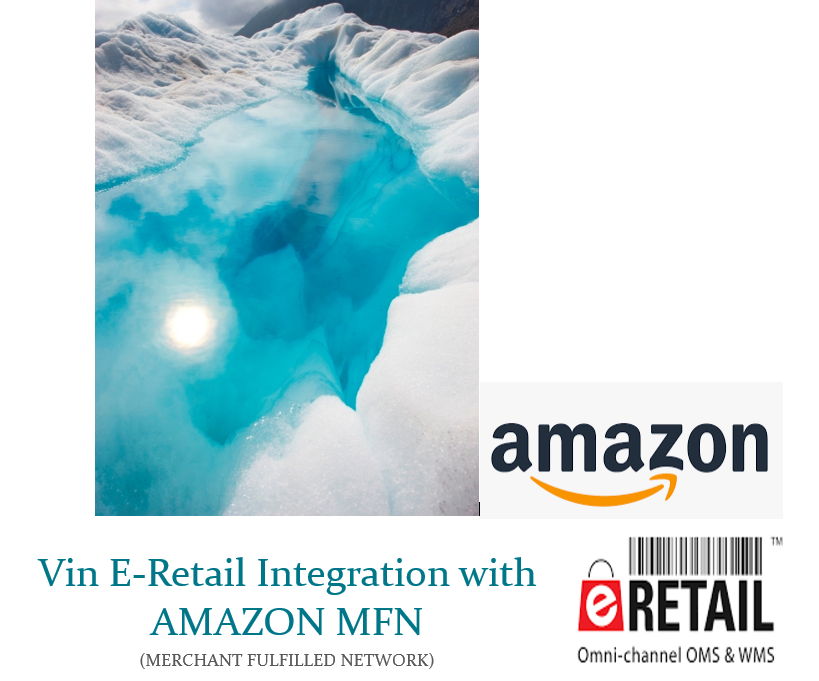
About Amazon
Amazon.com, Inc., is an American multinational technology company based in Seattle, Washington. Amazon is the world’s largest online marketplace, AI assistant provider, live-streaming platform and cloud computing platform as measured by revenue and market capitalization.
Amazon Marketplace allows sellers to resell used and new items. Amazon is the largest Marketplace globally and operated in 5 continents i.e. Asia (India, Middle East Asia, Singapore, China, Japan), UK (France, Italy Spain), Russia, America (US, Canada, Mexico), Australia.
Models of Amazon
- Merchant Fulfilled Network or Amazon MFN or Fulfilled by Merchant (FBM)
- Amazon Easy Ship (Ship by Amazon Logistics)
- Amazon Self Ship (Ship by Seller Own Logistics)
- Amazon B2B (Customers having GSTIN)
- Amazon AFN or Amazon fulfilled network
- Amazon FBA or Fulfilled by Amazon
- Amazon Flex
In this document, we will discuss about Vin E-retail integration with Amazon MFN*
MFN simply refers to sellers shipping their own products directly from their own homes, businesses, or warehouses after receiving orders through Amazon.com. This means that locating the stock, packing the orders, arranging the shipping, and providing all customer service is the direct responsibility of the seller.
* Amazon Flex and Amazon FBA integrations are discussed in separate documents
Vin E-Retail Integration with Amazon MFN
Amazon MFN is a single warehouse-based integration. If the client has multiple warehouses, it must choose the Amazon Flex program for Multi Warehousing or create the “Multiple seller accounts” for each warehouse through MFN Model 3.
Amazon integration with Vin-eRetail is a pure API based integration. There are some APIs that are SYNC known as MWS (Marketplace Web Service) and some APIs are not synced that are known as Feeds.
Amazon orders have the SLA of 24-48 hours in most of the cases. (rare case where the SLA is more than 48 hours). So technically Amazon integration is one of the most complicated integration.
In this integration model, we support below features: –
1. SKU Pull
2. Order Pull and Create
3. Order Pack i.e. Invoice/Ship Label document generation
4. Order Shipment
5. Inventory Sync and Inventory Push (both single and multi-location)
6. Inventory Reconciliation
7. Order Return Pull
8. Order cancellation Push
Prerequisites for channel Configuration
Below mentioned are mandatory requirements for Amazon MFN Channel Configuration.
- Merchant ID
- Marketplace ID
- MWS Access key or Secret Key OR MWS Auth Token
- Panel ID (User ID on seller central)
- Panel ID Password (Password on seller central)
- Developer ID (073980952359 for India)
- Developer Name (vinculum)
Process to Generate MWS Access Key:
- Login on https://sellercentral.amazon.in or any other country domain link. (Example for Amazon US it is https://sellercentral.amazon.com).
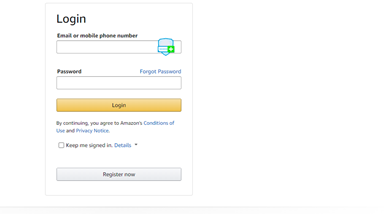
2. Enter the user name and Password.
3. Approve Notification and enter OTP details.
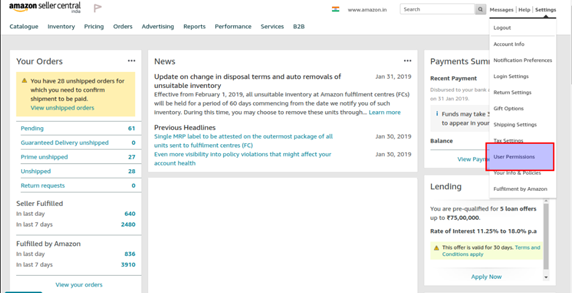
4. Go to “Settings” and select “User Permissions” as mentioned in the screenshot below.
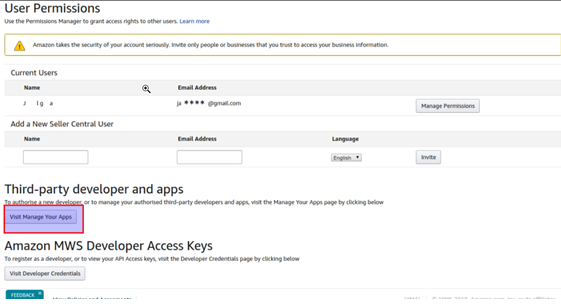
5. Click on “Visit Manage your Apps” under “Third party Developer and Apps” section.
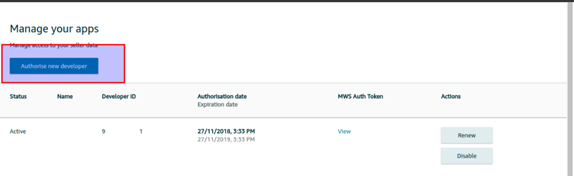
6. Click on “Authorize new Developer” Button.
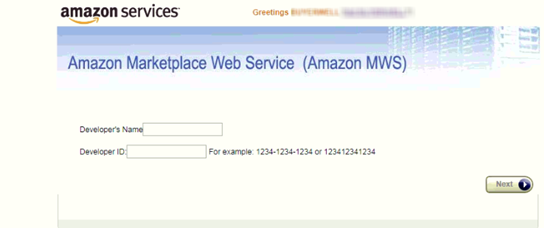
7. Enter the Developer name and Developer ID as per the information provided below:
(i) Developer Id is: 073980952359; Developer name: vinculum (For India, UK, MEA, Japan and other countries except US and Australia)
(ii) Developer Id: 18802594138; Developer name: vinculum (US)
*Developer ID and Developer name should not be with any space and Developer name should be in small caps always.
8. Once the Developer Name and Developer Id is entered, we will click on the “Next” Button, Merchant Id (Seller ID), MWS Token and Marketplace Id will be generated.
* These IDs are confidential and hence cannot be shown in this document.
CHANNEL CONFIGURATION
Once all the above IDs are gathered, open your vin e-retail instance (ERP) and follow the below steps:
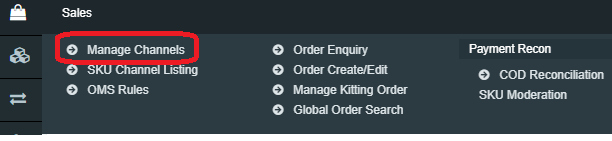
- Go to “Manage Channels” under “Sales” Section.
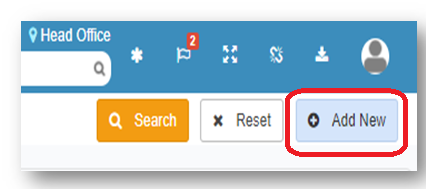
2. Go to the top right hand side of the window and Click “Add New”
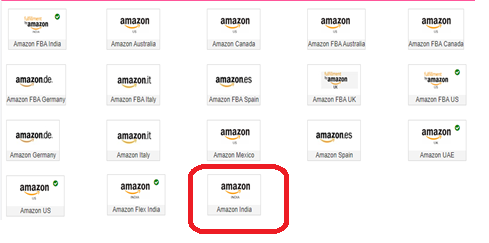
3. Select “Amazon India” window from the list.
4. After selecting the Amazon Channel option, below “Channel Maintenance” window will appear.
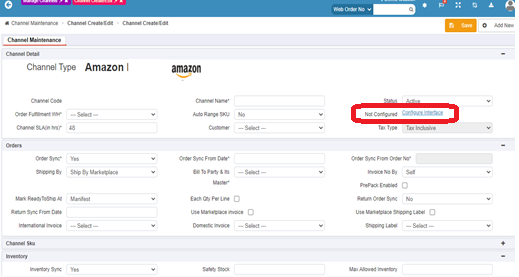
5. Fill all the details like Channel Name, order Source WH, Order Sync from date, Return Sync from Date, Inventory Sync Method, Enable Inventory Reconciliation etc.
6. Click on “Configuring Interface.”
7. There are 3 different Channel configuration windows as per the location (India, UAE and US & other countries)
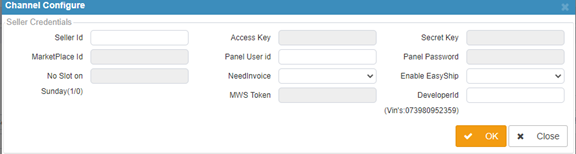
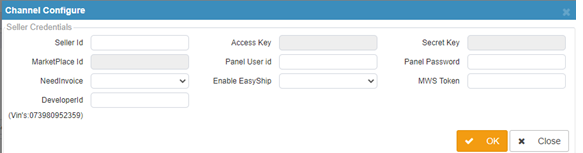
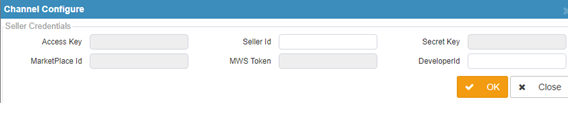
For Amazon US, Canada, France, Italy, Spain, UK, Australia, Mexico
8. Firstly, We will give share the configuration details of Amazon India.
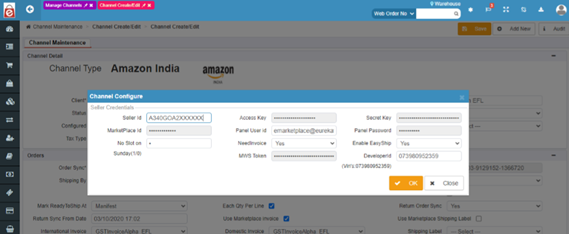
So, Enter the details as below:
(a) Seller ID = Merchant ID (Mandatory)
(b) Access Key= MWS Access Key (Confidential), If the client is registered on Vinculum’s Developer ID, then enter the default value as “_”
(c) Secret Key = MWS Secret Key (Confidential); If the client is registered on Vinculum’s Developer ID, then enter the default value as “_”
(d) Marketplace ID = MWS Marketplace Id for India i.e. A21TJRUUN4KGV
*For rest countries, look at the table at the end.
(e) MWS Token = MWS token is generated during Seller ID.
(f) Panel User Id (Mandatory): Login Username of Amazon Seller central.
(g) Panel Password (Mandatory): Panel password of Amazon Seller central.
(h) NO SLOT ON SUNDAY: To avoid assigning the pickup slot on Sunday. Please pass the value as 1 else 0.
(i) Need Invoice: To Fetch the Invoice for Amazon Easy ship order. Set this to YES always. If the user selects the “Need invoice” as NO, no invoice will be pulled from Amazon to Vin e-Retail.
(j) Enable Easy ship (Mandatory): For Indian Clients, this should be set to YES always.
* If user selects this as “NO,” it requires him to click on Channel connection status window and login via OTP. (This login via OTP does not guarantee whether the Ship labels will be generated successfully or not.)
For other countries, the Marketplace Id is mentioned below:
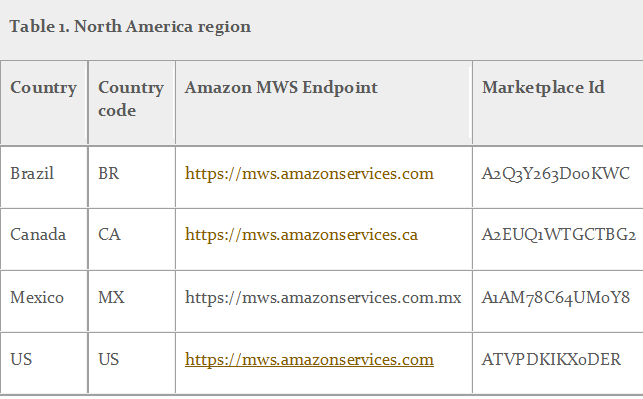
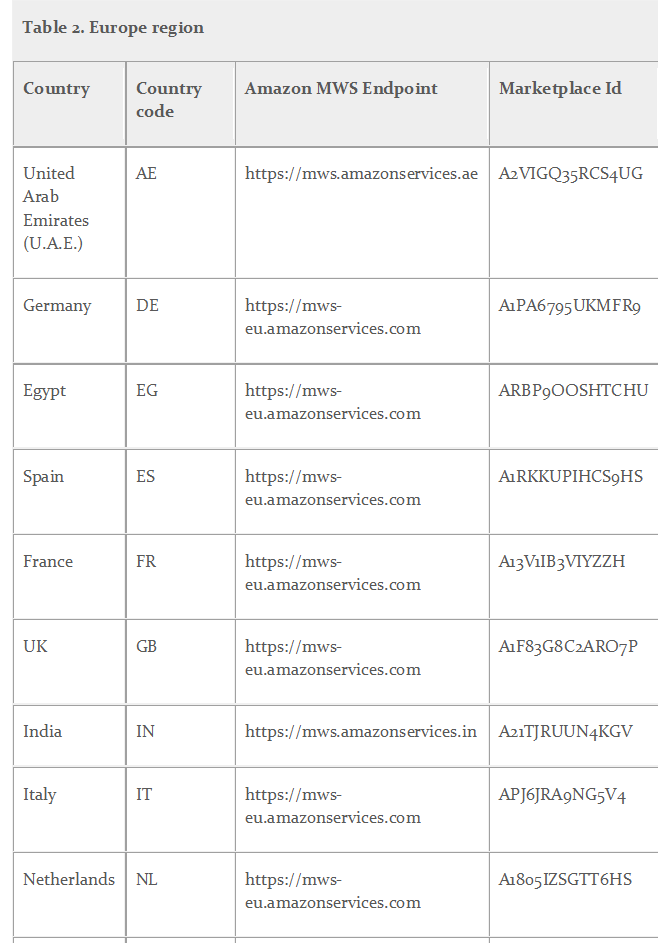
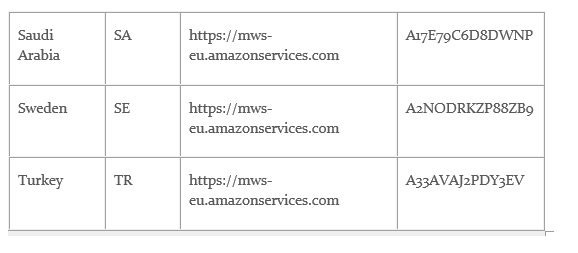
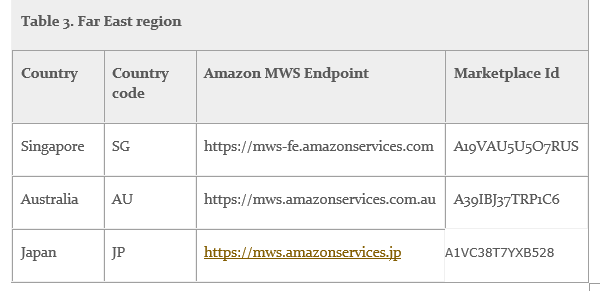
Enable Tracking No. Pull (Optional): For Indian Clients running on Easyship mode. Amazon have a tracking No. Report which sometimes take a little longer than expected so we have put the tracking No. on a config present in Backend. (Support or Account Manager must Set the UDF5=1 of Locationext Table to enable the Tracking No. Pull). The user must get in touch with the Account manager to get this enabled.
Channel Maintenance Window
Channel Maintenance set up helps the seller to reduce manual intervention and avoid the multiple usage of marketplace seller portal. With the selection of below options at Channel Maintenance window (Sales>Manage Channels>Add New>Select Amazon India) get the advantage of using multiple features of Vin E-retail:
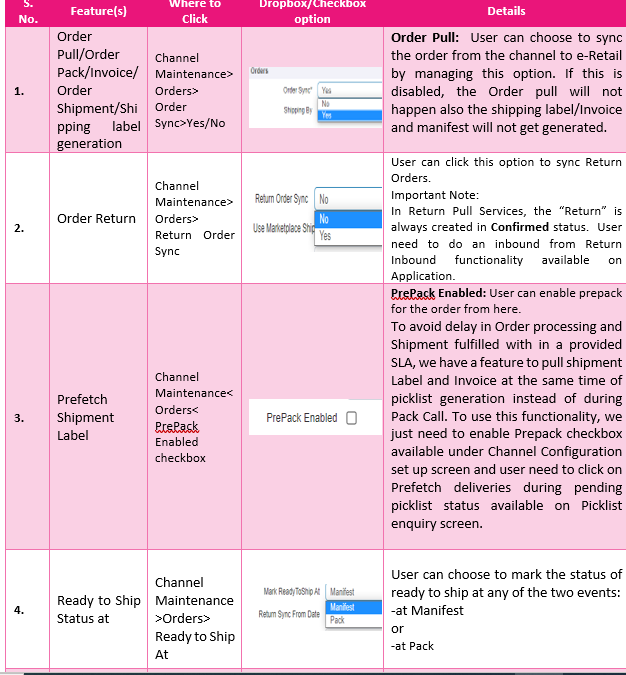
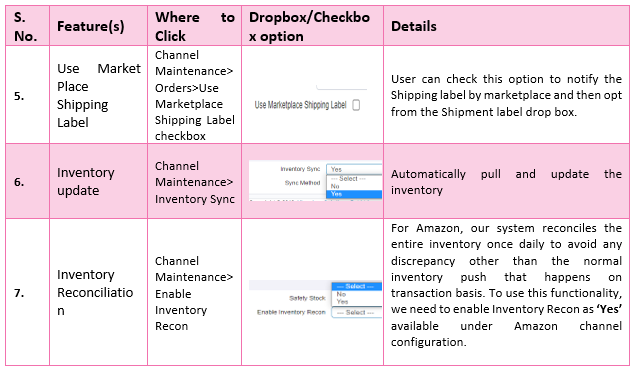
Additional Key Information:
1. Orders have the SLA of 24-48 hours in most of the cases (rare case where the SLA is more than 48 hours.
2. Orders are Pulled to Vin e-Retail in “Pending”, “Un-Shipped status.” Vin e-Retail pulls the pending orders of Amazon to reserve the inventory against them and to avoid pending stock orders.
3. For Pending Orders, no customer information is available in orders. Once the order is confirmed on Amazon and moved to Un-Shipped status. We pull the same and update the order status as “Allocated” (depending upon the inventory availability.
4. Channel Mappings: The Merchant SKU code of Amazon should be mapped in ChannelSKUcode of Vin e-Retail and ASIN needs to be mapped in ChannelProductId. We also have the provision available for SKU Pull.
5. For Geographies other than India, UAE and KSA, Amazon operates in Self Ship mode i.e. Seller must ship the orders using its own logistics. Client must input the correct dimensions at the time of Order Pack or Prefetch. If the Weight and dimensions are not correct. The order will not be packed or packed with wrong dimensions and hence wrong Shipping charges will be calculated. This must be taken care at the time of Order Pack.
6. Here Seller generated invoice and shipping label is used. Also, at the Shipment of the order in ERP, we update the transporter Name, Tracking No. and Status on Amazon.
7. Amazon Shipping label Generation have 8-9 API calls/Feeds and since these are async calls and have throttling limits of 30 calls per hour. That is why we have scheduled the Order pack time every 6 minutes. Once the order is packed in Vin e-Retail, the order status changed to Waiting for Pick-Up on amazon in case of Easy ship orders (Ship by Amazon Case).
8. Inventory sync in Amazon is also an async process. Firstly, we must submit the Feed to amazon. Once the feed is submitted, the inventory Sync status changed to Submitted. (MP inventory log) Once the Feed is processed successfully, the status updated to Success on MP Inventory log screen and the inventory gets updated on Amazon Website.
Common Issues in Amazon Integration
1. Error: ‘No Slot available due to incorrect weight and dimensions.’
This occurred because the seller/client have packed the orders by passing incorrect weight or dimensions. This needs to be corrected first so that the order will get packed.
2. Error: Feed Submission Results not ready.
This error comes If and only If the label generation is in progress on Amazon. It will take 6-10 minutes for the label to gets generated.
3. Error: Weight of dimension cannot be zero.
This error comes If and only If the client has input 0 weight or 0 dimensions manually.
4. Error: This order is not allowed to be re-scheduled.
This error comes If and only If the order is processed from the seller panel before processing it from Vin-eRetail or some internal (Support or account manager) have re-fetched this order label from the backend.
5. Error: Duplicate entries suppressed…………….
This error comes because the SKU is passed twice in the Amazon Inventory Push request sent from Vin-eRetail to Amazon. In actual this is not an issue but an alert informing that the same SKU inventory request already submitted.
6. Error: Listing not present on Amazon…………….
This error comes because the SKU is not available on Amazon for which the seller is trying to push the inventory. In this case, seller must correct the mappings.
