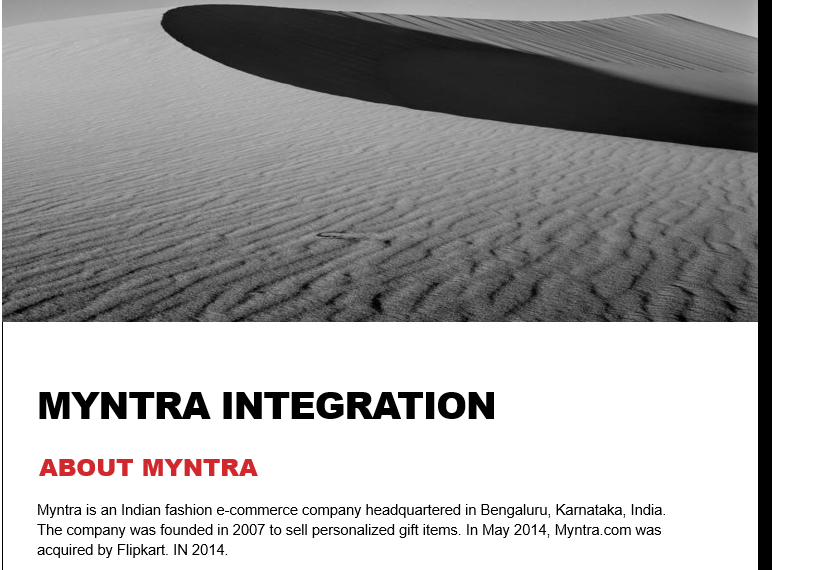
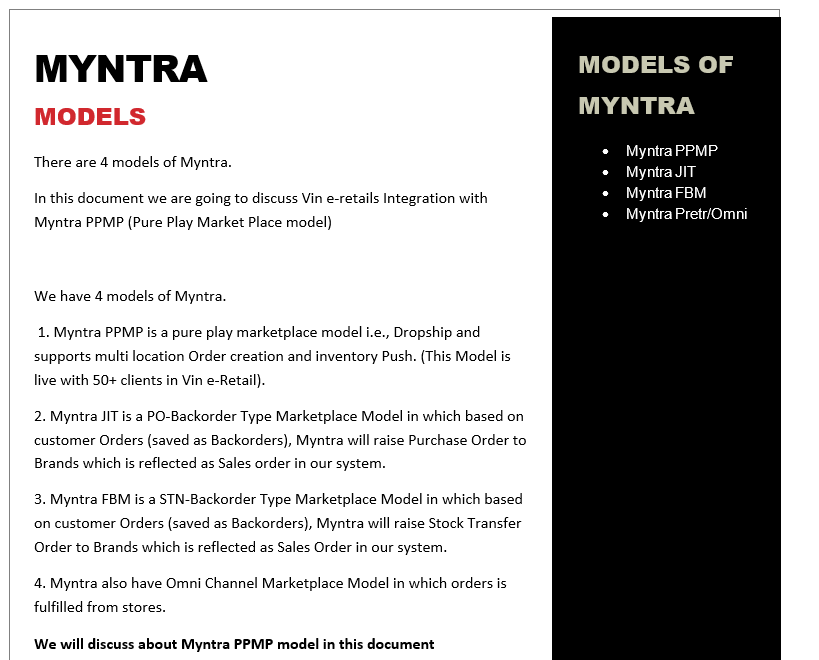
MYNTRA INTEGRATION
For Myntra PPMP, we have
1. Order Pull
2. Order Pack/Invoice/Shipping Label generation
3. Order Shipment
4. Inventory Push
5. Inventory Reconciliation
6. Order Pre-fetch
7. Order Acknowledgment/Accept
8. Order Returns
9. Order Cancellation (From Vin e-Retails to Myntra OR from Myntra to Vin e-Retails)
SKU Pull is not available in Myntra PPMP as Myntra do not have any API for this.
PREREQUISITES
Order Pushed by Myntra to Vin e-Retail using Myntra API only. So, we must share 1 Order Push token for Myntra Pretr. Account Manager must get in touch with Vin e-Retail Product Integrations team to get the Token.
Client must get in touch with his account manager to enable the APIs for the seller. Once the APIs are enabled Seller must share the below mentioned Credentials and these are mandatory to configure Myntra PPMP channel for any client.
- Merchant Id: This is the Merchant Id of the client/Seller provided by client to Vin e-Retail account manager.
- Secret Key: This is the Secret Key of the client/Seller provided by client to Vin e-Retail account manager. (Seller Panel URL: https://partnerportal.myntra.com/)
- Warehouse Id: This is the Warehouse Id Provided by Myntra to the Client and client must share that with us. (In case if Myntra asking this).
- Fulfilment SLA (in Days): By default, the Seller is configured with the Fulfilment SLA as 2 days. (For Default case this should be left Blank) However, If the client or Myntra requested us to increase the Fulfilment SLA of the Orders to more than 2 days than we must put the no. of days in numeric format and after updating this, execute the inventory recon.
- Is Omni Channel: Select No for PPMP model.
- Allow Order Rejection for Omni: Select No for PPMP model.
CONFIGURE INTERFACE
Below is all about how to configure Myntra PPMP in Vin e-Retails for Order Management. Inventory management and Return Management.
1. Once all the above IDs are gathered, open your vin e-retail instance, Go to “Manage Channels” under sales section.
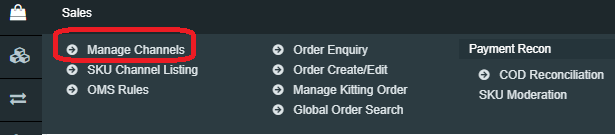
2. Go to the top right-hand side of the window and click on “Add New.”

3. Select the correct Myntra channel option from the list.
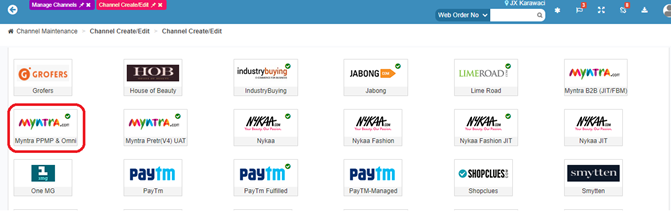
4. Fill all the details like Channel Name, order Source WH, Order Sync from date, Return Sync from Date, Inventory Sync Method, Enable Inventory Reconciliation etc.
5. Click on Configure Interface.
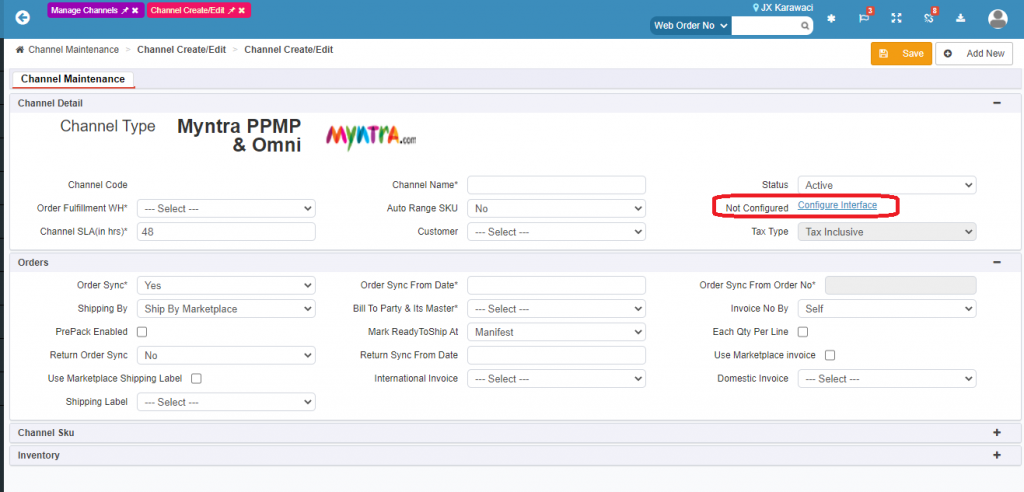
6. Enter the configuration details as mentioned in the Prerequisites section.
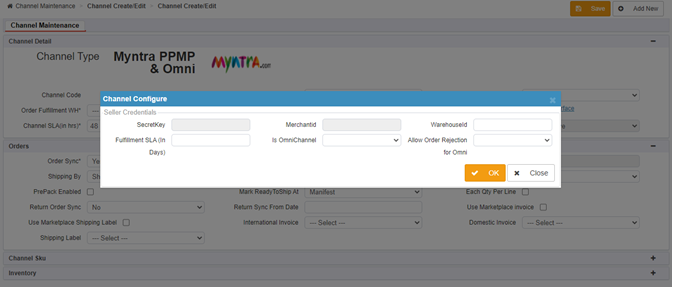
7. Once the details are saved, a channel is created.

Channel Maintenance Window
Channel Maintenance set up helps the seller to reduce manual intervention and avoid the multiple usage of marketplace seller portal. With the selection of below options at Channel Maintenance window (Sales>Manage Channels>Add New>Select Amazon India) get the advantage of using multiple features of Vin e-retails:
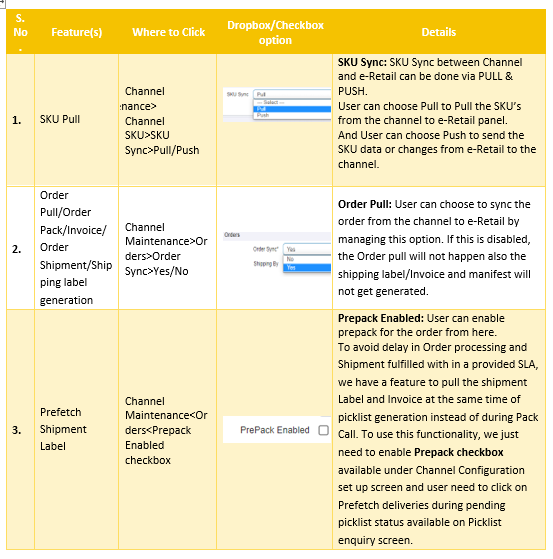
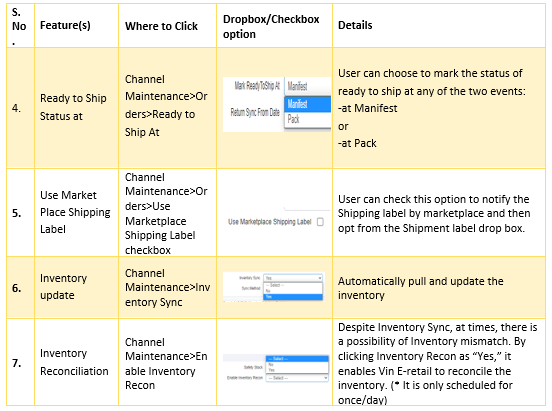
Channel Mappings
Myntra’s SKUID needs to be mapped as ChannelSKUcode and Channel Product Id against the Vin e-Retail SKU code.
Common issues and their resolution in Myntra
• Myntra APIs are highly stable APIs. There are very rare cases where issues do occur. Sometimes, the order moved into pack in progress status with the error description as “Error while Updating order” or “Error while processing request”. Such Orders automatically gets processed after a wait of 1-2 orders (this issue comes in 1 order out of thousands of orders).
• Same issue occurred in case of cancellation also sometimes where we are getting the error: “Error while Updating order” or “Error while processing request”, cancellation here refers to Cancellation push from Vin e-Retail to Myntra. Such records need manual retries for posting the cancellation .
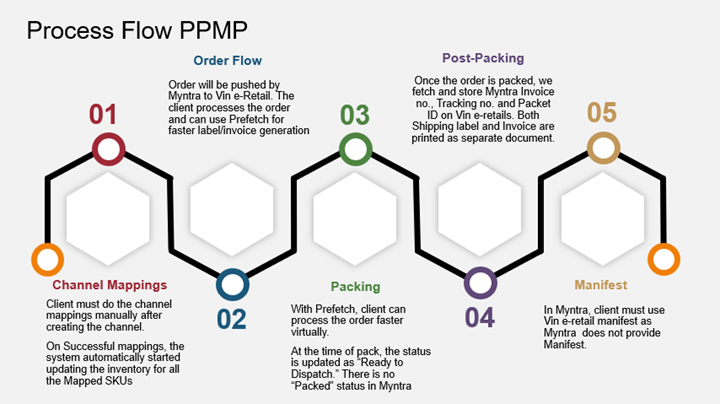
again.
