
About Tata CLiQ

Tata CLiQ is an Indian e commerce company based out of Mumbai, India. Tata CLiQ operates in categories such as Electronics, Fashion, Footwear and Accessories. Tata CLiQ was launched on 27th May 2016.
Below are the Models that are integrated with Vin E-Retail:
1. TATA CLiQ (Ship by TATA CLiQ). Also known as TSHIP.
2. TATA CLiQ (Self Ship). Also known as SSHIP.
3. TATA CLiQ OMNI
4. TATA CLiQ LUXURY
Integration Highlights
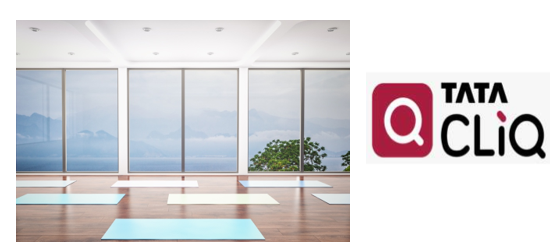
CLiQ Integration, we support Inventory management, Order Fulfillment and Return Management with the help of below features:
- Order Pull and Fetch
- Order Pack i.e. Invoice/Shipping label generation
- Shipment Label Prefetch
- Order Shipment
- Download Marketplace Manifest
- Order Return
- Inventory Sync (both single and multi-location)
- Inventory Reconciliation
- Order Cancellation Push
- Order Hopping
Prerequisites:
These are mandatory requirements.
- ID & Passwords
- API KEY
- SLAVE ID
OR Client must have SFTP details from the TATA CLiQ Account manager.
Either A or B IDs and Passwords should be available with the seller/brand.
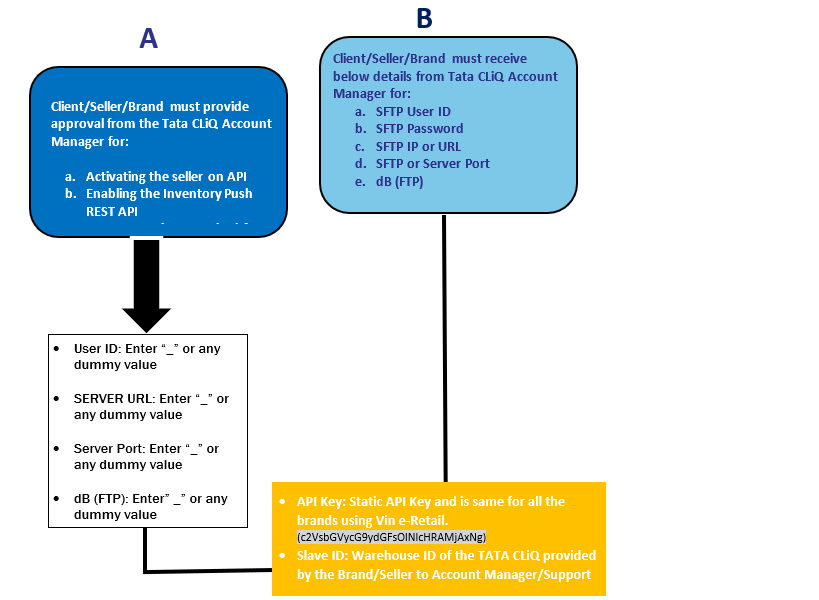
Channel Configuration
- Once all the above IDs are gathered, open your vin e-retail instance (ERP), Go to “Manage Channels”
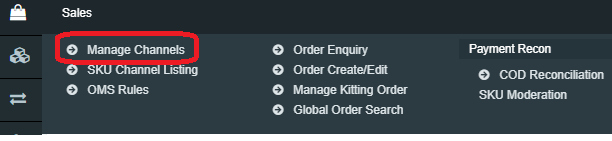
2. Go to the top right-hand side of the window and Click on “Add New.”
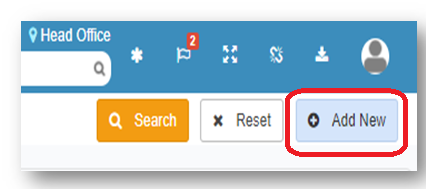
3. Select TATA CLiQ from the Channel window
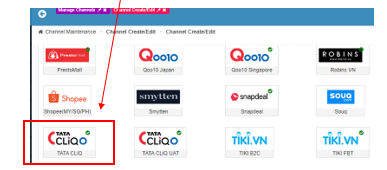
4. Click on Tata CliQ and Fill all the details like Channel Name, order Source WH, Order Sync from date, Return Sync from Date, Inventory Sync Method, Enable Inventory Reconciliation etc.
*Note:
Pls note it is mandatory to enable the Use Marketplace Invoice and use Shipping Label flag as mentioned in the screenshot below else the order will not be packed in ERP and the Shipping label will not be pulled.
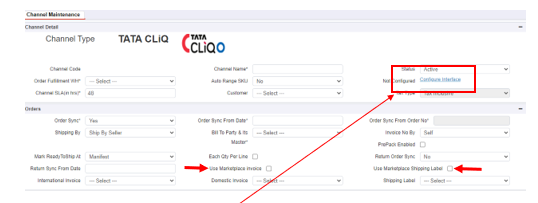
5. Click on “Configure Interface.”
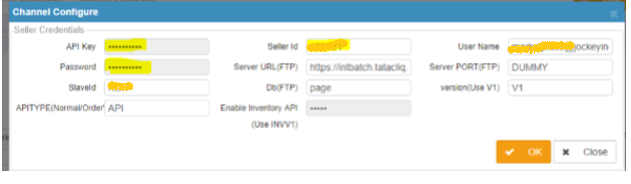
6. Enter the ID and Password Details as per the information provided in the Prerequisites section.
7. Version = Use V1
8. API Type = Normal or Order-wise
a. If the user selects Normal – Order is created basis transaction ID, i.e. if there are 5 line items, 5 orders will be created (Even if the user leave this field blank/put any other dummy value, the system will take by default value as “Normal”)
b. If the user selects Order-wise, the order will be created basis Order ID which will include all the line items in one order.
9. Enable Inventory API (Use INVV1)
a. User Need to enter INVV1 (inventory Version 1) in case SFTP User ID & Details are not provided.
b. If SFTP user ID and details are provided, it should be left blank.
10. Click on “OK” and save the channel. The channel is successfully created and will be visible in manage channel screen.

Channel Maintenance
Channel Maintenance set up helps the seller to reduce manual intervention and avoid the multiple usage of marketplace seller portal. With the selection of below options at Channel Maintenance window (Sales>Manage Channels>Add New>Select TATA CLiQ) in Vin E-retails instance, User can get the advantage of using multiple features of Vin E-retail:
* TATA CLiQ does not have any provision of SKU Pull so here we need to map the TATA CLiQ SKUs with the Vin e-Retail SKU (If the SKU Code of TATA CLiQ and Vin e-Retail is different.)
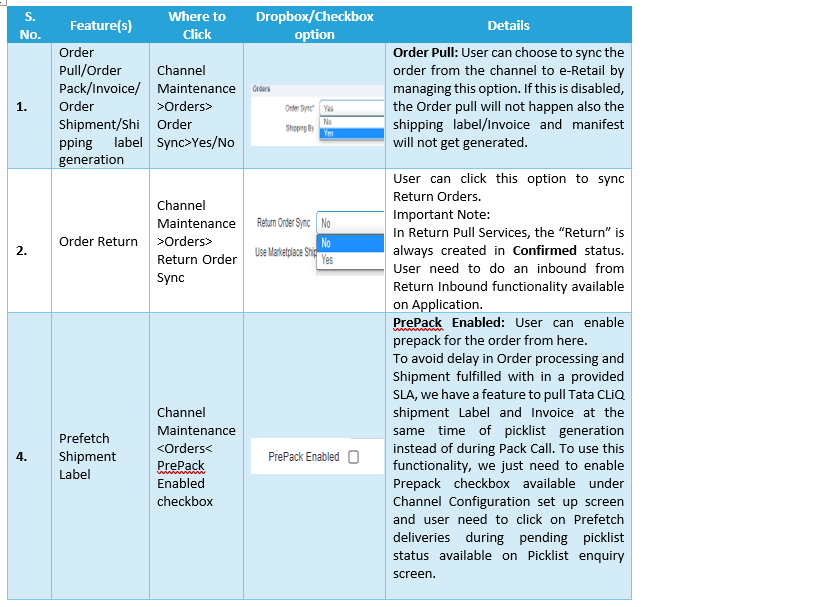
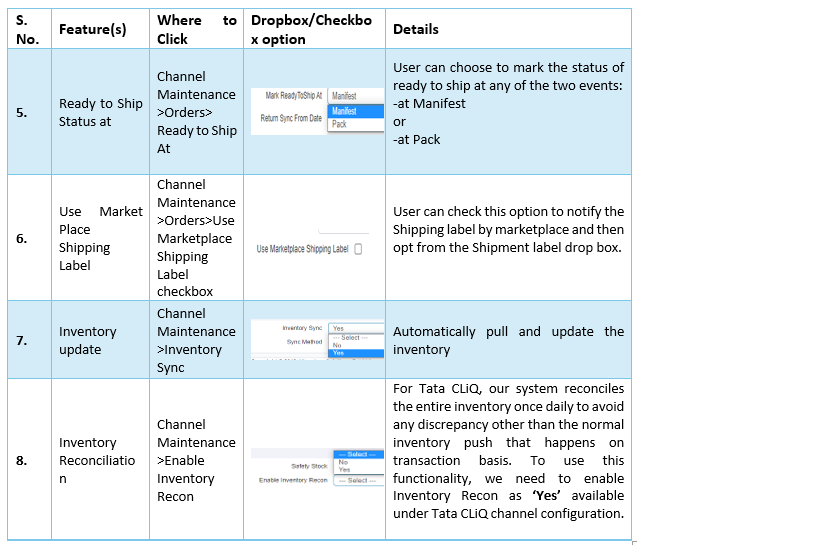
Additional Key Benefits: –
- Marketplace Manifest: Instead of downloading TATA CLiQ Manifest from Seller Portal, our system is also integrated to pull TATA CLiQ Manifest from Seller portal. It will be downloaded from Application once the order moved in Shipped Status. (WMS>Order Processing>Delivery Shipping>Download Marketplace Manifest>Download Manifest)
- Supports Order Cancellation Push and Order Hopping i.e. If the client is configured on Omni Model on TATA CLiQ, the Account Manager in Vin E-Retail must configure multiple channels depending upon the no. of Location Ids/Slave Ids received from TATA CLiQ.
Process: The Flow would work in such a way that if “Store 1” marks an order as cancelled in the system (due to unavailability of the stock), Tata CLiQ will allocate the same order to “Store 2” or any other location depending upon the inventory availability and now “Store 2” will be able to see and fulfil this order. So, for “Store 1,” the same order will reflect as cancelled’ but upon returning the order to Tata CLiQ, it will keep on routing the order to another store till it get fulfilled.
Common Issues in TATA CLiQ integration from TATA CLiQ’s end
- Error: ‘No Shipment Available for Transactions ‘1002130120xxxxxx’ This error occurs occasionally at the time of order pack and it would happen because the transporter is not available/not assigned by TATA CLiQ for that particular Order.
- Error: Order Not in PICKCONG status This error occurs if the order is already moved to “Handed over to courier status” and no Shipping label or Manifest document is generated in ERP. This is a mistake from client’s end.
- Error: “Sorry for the inconvenience, Kindly Connect to Seller Portal team” This error occurs if and only if the Status Mappings are not present in TATA CLiQ system. It would happen for a client which got live recently on TATA CLiQ integration. For this case, Vin E-Retail team must ask the client to get in touch with the TATA CLiQ account manager and do the required mappings for the APIs. Post that the orders will be marked as “Packed” in Vin E-Retail.
- Error: “Product Delisted or Removed in Inventory Push” This happens because the product is having the inactive status on TATA CLiQ.
- Sometimes orders are created after a huge delay in Vin E-Retail. For this case, please check the order date and allocation date of that Item in TATA CLiQ. This would happen because the Order get allocated on TATA CLiQ seller panel from TATA CLiQ website after a huge delay.
